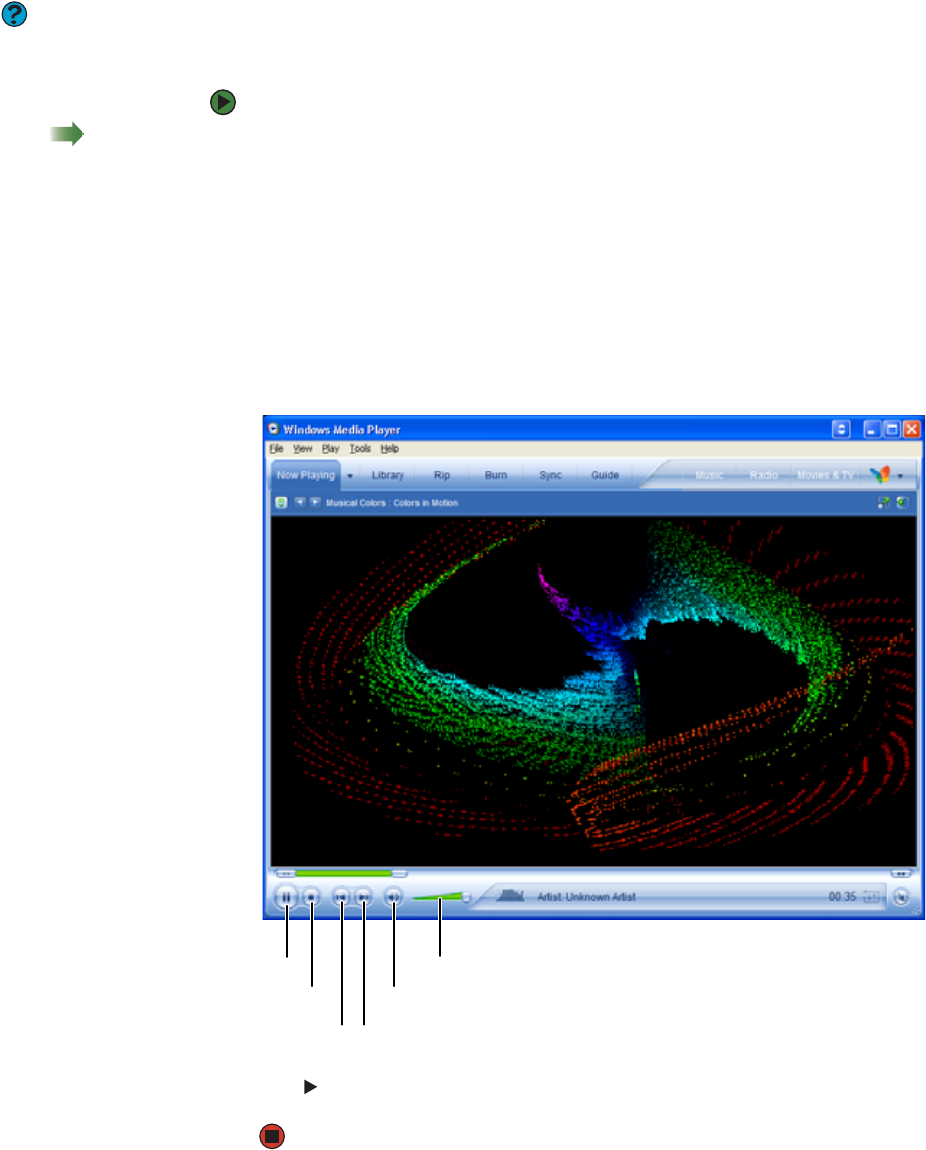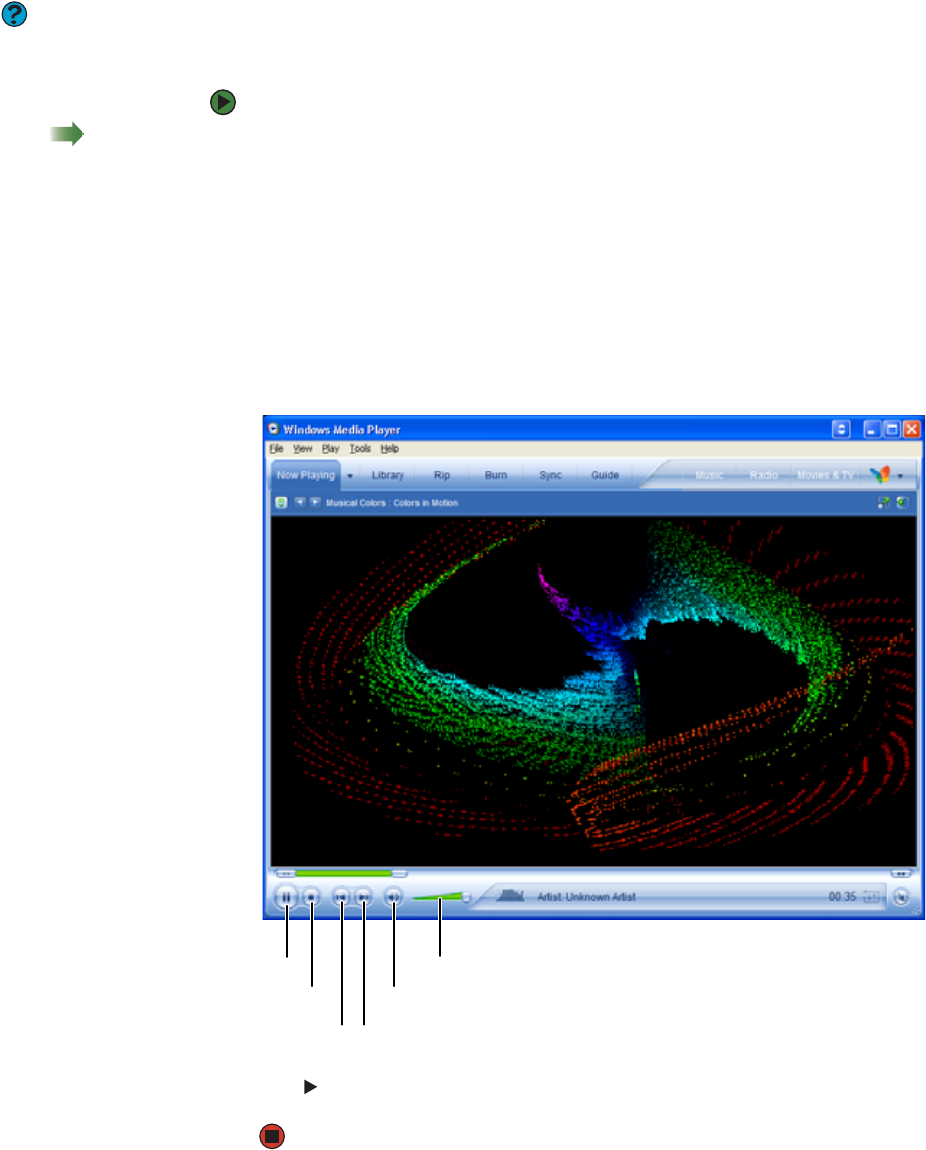
CHAPTER 6: Using Multimedia www.gateway.com
58
Help & Support
For more information about playing CDs
or DVDs, click Start, then click Help and
Support. Type the phrases playing
CDs or playing DVDs in the Search
box, then click the arrow.
Playing a CD or DVD using Windows Media Player
Use Windows Media Player to listen to CDs or watch DVDs. For more information
about using Windows Media Player, click Help.
To play a CD or DVD using Windows Media Player:
Shortcut
Insert a CD or DVDÖ Windows Media
Player opens and plays the disc
1 Make sure that the speakers are turned on or headphones are plugged in
and that the volume is turned up.
2 Insert a CD or DVD into the CD or DVD drive.
3 If a dialog box opens with a list of CD players or DVD players, click
Windows Media Player. Windows Media Player opens.
- OR -
If a dialog box does not open with a list of CD players or DVD players, click
Start, All Programs, then click Windows Media Player.
Windows Media Player opens.
4 Click (play). If you do not hear sound or you want to change the volume,
see “Adjusting the volume” on page 54.
Play/pause
Stop
Next
Previous
Mute
Volume