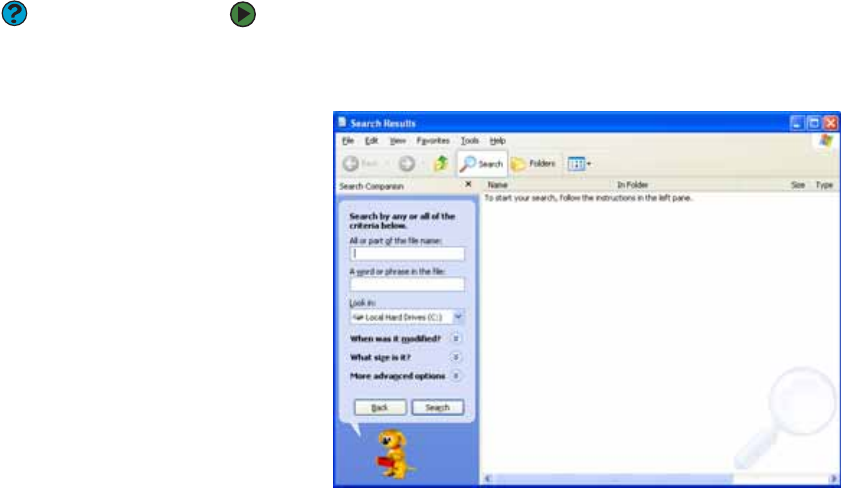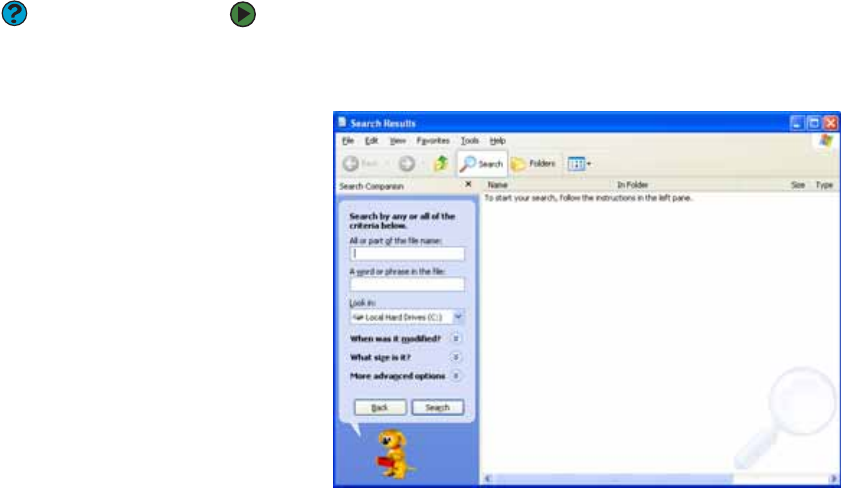
CHAPTER 2: Using Windows XP www.gateway.com
20
Searching for files
If you are looking for a particular file or folder or a set of files or folders that have
characteristics in common, but you do not remember where they are stored on
your hard drive, you can use the Search utility to search by:
■ Name or part of a name
■ Creation date
■ Modification date
■ File type
■ Text contained in the file
■ Time period in which it was created or modified
You can also combine search criteria to refine searches.
Files and folders found using this utility can be opened, copied, cut, renamed,
or deleted directly from the list in the results window.
Using the Windows Search utility
Help and Support
For more information about searching
for files and folders, click Start, then click
Help and Support. Type the keyword
searching in the Search box, then click
the arrow.
To find files and folders using the Search utility:
1 Click Start, then click Search. The Search Results window opens. Click All
files and folders.
2 If you want to search by file or folder name, type in all or part of the file
or folder name in the name box in the left pane of the window.
■ If you type all of the name, Search will list all files and folders of
that name.
■ If you type part of the name, Search will list all of the file and folder
names containing the letters you typed.