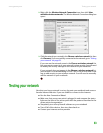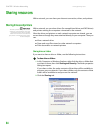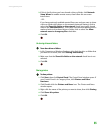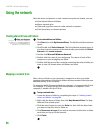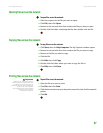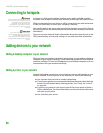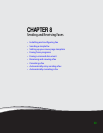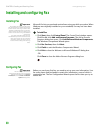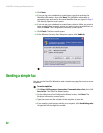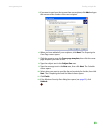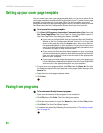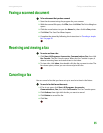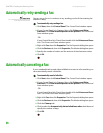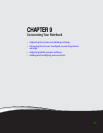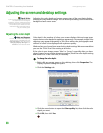Installing and configuring Fax
www.gateway.com
91
To configure Microsoft Fax:
1 Click Start, All Programs, Accessories, Communications, Fax, then click
Fax Console. The Fax Configuration Wizard opens.
2 On the Welcome to Fax Configuration Wizard screen, click Next. The Sender
Information screen opens.
3 Type the information about yourself that you want to appear on your fax
cover page, then click Next. The Select Device for Sending or Receiving Faxes
screen opens.
4 Click the arrow to open the Please select the fax device list, then click
the modem you are using to send and receive faxes.
5 If you want the modem to automatically answer the telephone in order
to receive faxes, click the Enable Receive check box.
6 Click Next. The Transmitting Subscriber Identification (TSID) screen opens.
Important
Some fax machines cannot use special
characters such as hyphens. We suggest
using spaces instead of hyphens in
telephone and fax numbers.
7 Type the transmitting fax identifier information. This identifier information
is required by law. You can type as many as 20 characters in the text box.
We suggest using eight characters for your identifier name, followed by
12 characters for your telephone number.