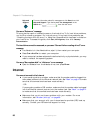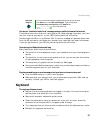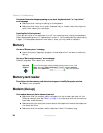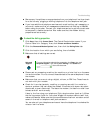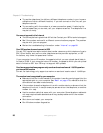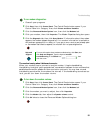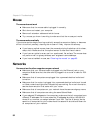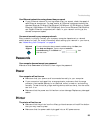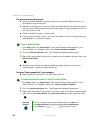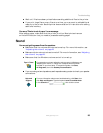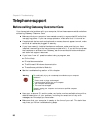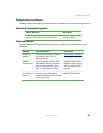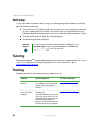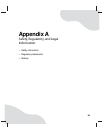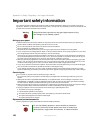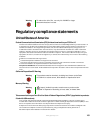94
www.gateway.com
Chapter 8: Troubleshooting
The printer is on but will not print
■ Check the cable between the printer and your computer. Make sure that it is
connected to the correct port.
■ Make sure that the printer is online. Many printers have an online/offline button
that you may need to press so the printer can start printing. Press the button to
put the printer online.
■ Check the cable for bent or broken pins.
■ If the printer you want to print to is not the default printer, make sure that you
have selected it in the printer setup.
To set a default printer:
1 Click Start, then click Control Panel. The Control Panel window opens. If your
Control Panel is in Category View, click
Printers and Other Hardware.
2 Click the Printers and Faxes icon. The Printers and Faxes window opens.
3 Right-click the name of the printer you want to be the default printer, then click
Set as Default Printer.
■ Reinstall the printer driver. See the guide that came with your printer for
instructions on installing the printer driver.
You see a “Printer queue is full” error message
■ Make sure that the printer is not set to work offline.
To make sure that the printer is not set to work offline:
1 Click Start, then click Control Panel. The Control Panel window opens. If your
Control Panel is in Category View, click
Printers and Other Hardware.
2 Click the Printers and Faxes icon. The Printers and Faxes window opens.
3 Right-click the name of the printer you want to use. If the menu shows a check
mark next to
Use Printer Offline, click Use Printer Offline to clear the check mark.
Help and
Support
For more information about printer troubleshooting, click Start, then
click Help and Support. Type the keyword printer troubleshooter
in the Search box , then click the arrow.