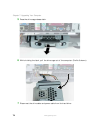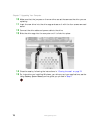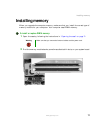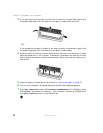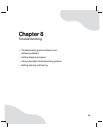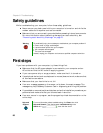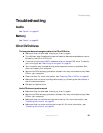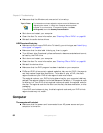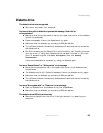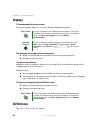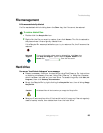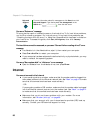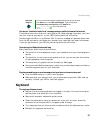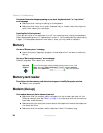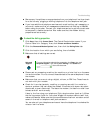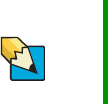
82
www.gateway.com
Chapter 8: Troubleshooting
■ Make sure that the Windows volume control is turned up.
■ Shut down and restart your computer.
■ Clean the disc. For more information, see “Cleaning CDs or DVDs” on page 66.
■ Reinstall the audio device drivers.
A DVD movie will not play
■ Make sure that you have a DVD drive. To identify your drive type, see “Identifying
drive types” on page 43.
■ Make sure that the disc label is facing up, then try again.
■ Try a different disc. Occasionally discs are flawed or become scratched and cannot
be read by the DVD drive.
■ Shut down and restart your computer.
■ Clean the disc. For more information, see “Cleaning CDs or DVDs” on page 66.
■ Reinstall the device driver.
■ Make sure that the DVD program has been installed on your computer.
■ DVDs and DVD drives contain regional codes that help control DVD title exports
and help reduce illegal disc distribution. To be able to play a DVD, the disc’s
regional code and your DVD drive’s regional code must match.
The regional code on your DVD drive is determined by your computer’s delivery
address. The regional code for the United States and Canada is 1. The regional code
for Mexico is 4. Your DVD drive’s regional code must match the regional code for
the disc. The regional code for the disc is on the disc, disc documentation, or disc
packaging.
If the DVD movie does not play, the disc’s regional code and your DVD drive’s
regional code may not match.
Computer
The computer will not start
■ Make sure that the power cord is connected to an AC power source and your
computer is turned on.
Tips & Tricks For instructions on how to adjust the volume control in Windows, see
“Adjusting the volume” in
Using Your Computer
which has been
included on your hard drive. To access this guide, click Start,
All Programs, then click Gateway Documentation.