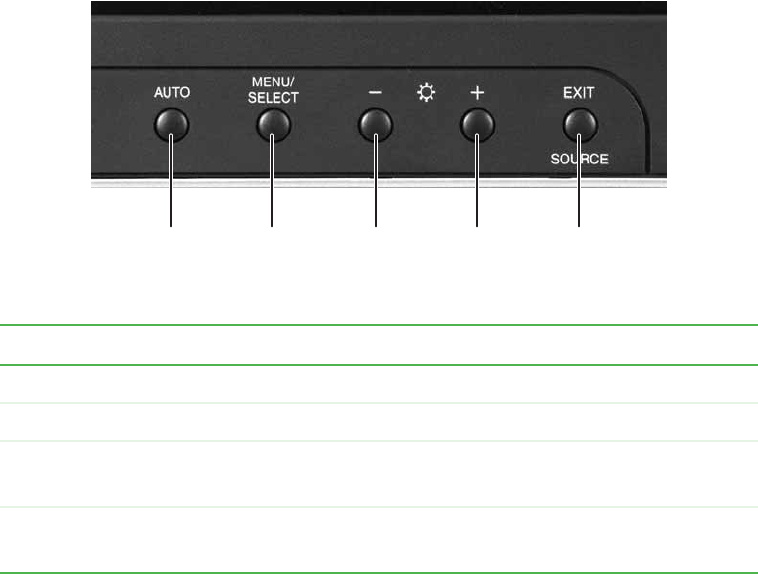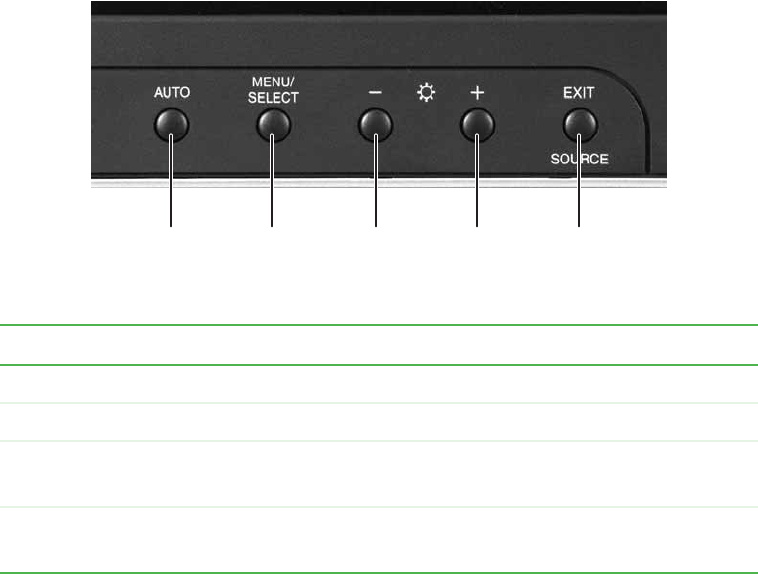
34
www.gateway.com
Chapter 3: Getting Started
Computer display
You can adjust your computer display image by using external controls (located near the
display itself) and software controls (accessible in Windows). For more information about
software controls, see “Adjusting the screen and desktop settings” in Using Your Computer
which has been included on your hard drive. To access this guide, click
Start, All Programs,
then click
Gateway Documentation.
External controls
The computer display features an on-screen display (OSD) that lets you adjust and save
contrast, brightness, and other settings for the display. Your computer saves changes you
make to the settings, even if you turn off the display.
Buttons
Press to...
Auto Automatically optimize the display’s settings.
Menu/Select View the OSD. Press again to select OSD options.
– and + OSD active: Move through menu screens and adjust OSD options.
OSD inactive: Adjust the brightness.
Exit/Source OSD active: Deselect a menu screen. Press again to exit the OSD.
OSD inactive: Switch to the external video source (if present).
EXIT
SOURCE
button
MENU
SELECT
button
AUTO
button
– adjust
button
+ adjust
button