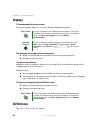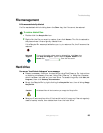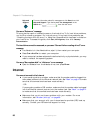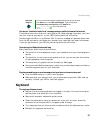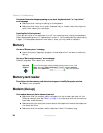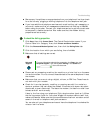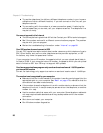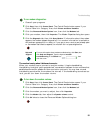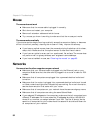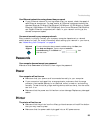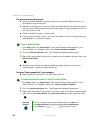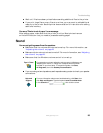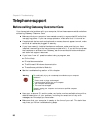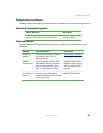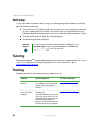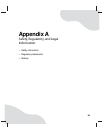92
www.gateway.com
Chapter 8: Troubleshooting
Mouse
The mouse does not work
■ Make sure that the mouse cable is plugged in correctly.
■ Shut down and restart your computer.
■ Remove all extension cables and switch boxes.
■ Try a mouse you know is working to make sure that the mouse port works.
The mouse works erratically
If the mouse pointer begins moving erratically across the computer display or becomes
difficult to control precisely, cleaning the mouse will likely improve its accuracy.
■ If you have an optical mouse, clean the mouse by wiping the bottom with a clean,
damp cloth. Make sure that the optical sensor is clean and free of debris.
■ If you have an optical mouse, use it on a patterned, flat surface. The mouse does
not perform well on glossy surfaces, such as glass or some desktops.
■ If you have a trackball mouse, see “Cleaning the mouse” on page 65.
Networks
You cannot see the other computers on your network
■ Make sure that your Ethernet cable is plugged into the Ethernet jack on your
computer. Make sure that the other end is plugged into a router or cable or DSL
modem.
■ Make sure that all computers are plugged into a powered electrical outlet and
turned on.
■ Make sure that the router is plugged into a powered electrical outlet and turned
on. Most routers have lights that indicate they are working. For more information,
see the documentation that came with your router.
■ Make sure that all computers on your network have the same workgroup name.
■ Make sure that all computers are using the same Subnet Mask.
■ If you assigned IP addresses to the computers, make sure that all computers have
different IP addresses. For home networks, IP addresses should be 192.168.N.N
where N is a number you assign between 0 and 254. The first N should be the
same for all computers on your network and the second N should be different for
all computers on your network.