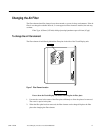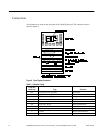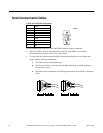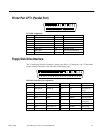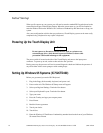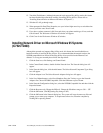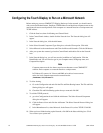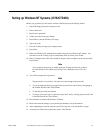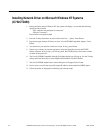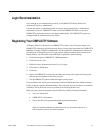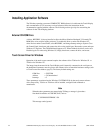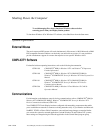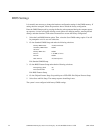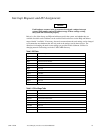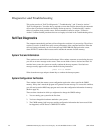GFK-1425B Touch Display Products: IC752CTD400/450 19
Setting up Windows NT Systems (IC752CTD450)
Before you get started you will need to connect a PS/2 keyboard to the Display Station.
1
.
Plug in the floppy, keyboard, and power cord.
2
.
Power on the unit.
3
.
Read license agreement
4
.
TAB to your choice and press
E
NTER
.
5
.
Press Enter to start the Windows NT Setup.
6
.
Type your name
7
.
Press the T
AB
key and type your company name.
8
.
Press Enter
9
.
Enter your Windows NT Authentication number found on your Windows NT manual. You
will need to use the T
AB
key to get to each number field. If correct, press E
NTER
.
10
.
Enter a Computer name. This name should be unique to other computers on the same network.
Press E
NTER
.
Note
Your system has been set up to enable autologon. Autologon allows the system to
boot into Windows NT without your having to use a keyboard to press C
TL
-A
LT
-
DEL
.
11
.
You will be prompted for a password.
Note
The password is case sensitive. You must use lowercase
ge
for the password.
•
To use the autologon feature, type
ge
for the password. Press the T
AB
key and type
ge
in
the Confirm Password box. Press E
NTER
.
•
To skip the password, press E
NTER
•
To assign a password, type in a password, press the T
AB
key, and type the password in the
Confirm Password box. Press E
NTER
.
12
.
Press E
NTER
to continue with Windows NT Setup.
13
.
Refer to the network setting for your product part number to set up the network.
14
.
After completing the network setup the system will copy files over and finalize its setup.
15
.
At the end you will be ask to reboot the system. Press
E
NTER
.