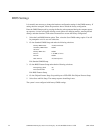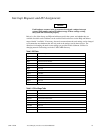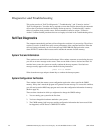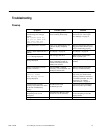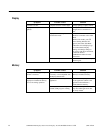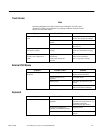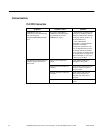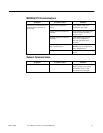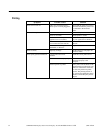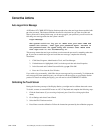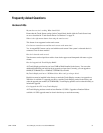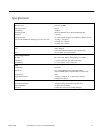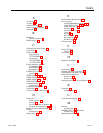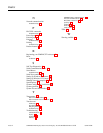GFK-1425B Touch Display Products: IC752CTD400/450 33
Corrective Actions
Auto Logon Error Message
All Windows NT CIMPLICITY Display Station products have the auto logon feature enabled with
ge
as the password. This feature eliminates the need for a keyboard to type C
TRL
-A
LT
-D
EL
and
enter a password. If, during initial setup, you do not type
ge
as your password, you will receive the
following error message each time the system is booted.
Logon Message
The system could not log you on. Make sure your User name and
Domain are correct, then type your password again. Letters in
the password must be typed using the correct case. Make sure
that Caps Lock is not accidentally on.
This message means that auto logon could not occur because the password is something other than
ge
. If you want to enable auto logon and avoid the error message, complete the following
instructions:
1
.
Click Start, Programs, Administrative Tools, and User Manager.
2
.
If Administrator is highlighted, click User in the top task bar and select Properties.
3
.
In the Password and Confirm Password fields, type
ge
. Click OK.
4
.
Press
A
LT
-F4 to close the User Window.
If you wish to log on manually, click OK to the error message and log on normally. To eliminate the
error message for future manual logons, you will need to edit the registry on your Display Station
product. For details on editing the registry, you will need to call the CIMPLICITY hotline.
Calibrating the Touch Screen
During the first time powerup of the Display Station, you might need to calibrate the touch screen.
To do this, connect an external PS/2 mouse or a PC AT keyboard and complete the following steps:
1
.
Click the Start button. (If you are using a keyboard, press C
TRL
-E
SC
to bring up the Start
menu.)
2
.
Go to Settings and select Control Panel.
3
.
Select the ELO Touchscreen icon.
4
.
Press Enter to run the calibration. Follow the instructions presented by the calibration program.