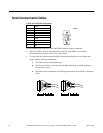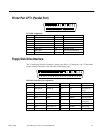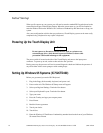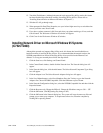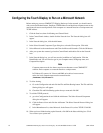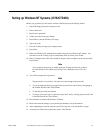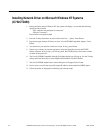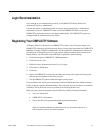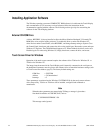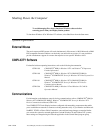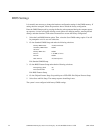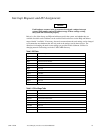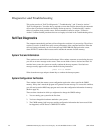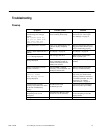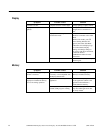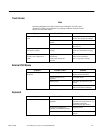22 CIMPLICITY® Display Station Touch Display: IC752CTD400/450
–
March 1998 GFK-1425B
Installing Application Software
The Windows operating system and CIMPLICITY HMI software is loaded onto the Touch Display
unit at manufacture. If it is necessary to reload software, follow the instructions in the
documentation supplied with the software. The following sections give tips for customizing the
software for the Touch Display platform.
External CD-ROM Drive
A driver, BP32DRV, is factory-installed to allow the Micro Solutions Backpack ™ External CD-
ROM Drive to be used for loading software. To enable this driver on units with Windows NT,
select Devices under Control Panel, select BP32DRV, and change Startup setting to System. Close
the Control Panel, shut down, and connect the drive to the parallel port. Restart the system and open
Windows NT Explorer. The CD-ROM should appear as D:. When finished, the driver can be set to
Disabled again. For units using Windows 95, simply shut down, connect the drive, and restart.
Touch Screen Driver for Windows
Operation of the touch screen surround requires the software driver T5driver for Windows 95 .or
TNdriver for Windows NT.
The integral touch-surround of the Touch Display unit is internally connected to the serial port on
the backplane. Parameters must be given to the software driver to match the hardware settings (refer
to Touch-screen Port Address, page 8). The factory default settings are:
COM Port = CUSTOM
Address = 310 hexadecimal
Interrupt = 5
These parameters are written into the Windows SYSTEM.INI file by the touch screen software
driver setup utility. T5driver or TNdriver will be installed, configured and calibrated at
manufacture.
Note
When the above parameters are entered using TNSetup, a message is given that a
line should be added to AUTOEXEC.BAT, such as:
C:\WINDOWS\TBBIOS 3 310
This message can be ignored.