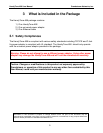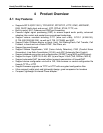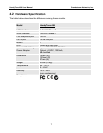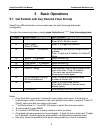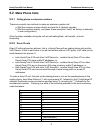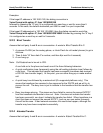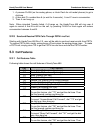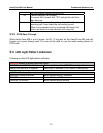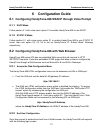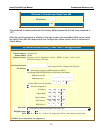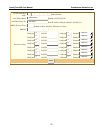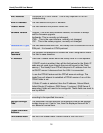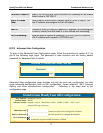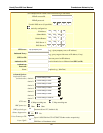HandyTone-486 User Manual Grandstream Networks, Inc.
13
6 Configuration Guide
6.1 Configuring HandyTone-486 WAN IP through Voice Prompt
6.1.1 DHCP Mode
Follow section 5.1 with voice menu option 01 to enable HandyTone-486 to use DHCP.
6.1.2 STATIC IP Mode
Follow section 5.1 with voice menu option 01 to enable HandyTone-486 to use STATIC IP
mode, then use option 02, 03, 04 to set up HandyTone’s IP, Subnet Mask, Gateway
respectively.
6.2 Configuring HandyTone-486 with Web Browser
HandyTone-486 series ATA has an embedded Web server that will respond to HTTP
GET/POST requests. It also has embedded HTML pages that allow a user to configure the
HandyTone through a Web browser such as Microsoft’s IE and AOL’s Netscape.
6.2.1 Access the Web Configuration Menu
The HandyTone-486 HTML configuration menu can be accessed via LAN or WAN port:
• From the LAN port use the default LAN gateway IP address:
http://192.168.2.1
• The WAN port HTML configuration menu option is disabled from factory. To access
the HTML configuration menu from the WAN port, first enable the “WAN side HTTP
access” option by accessing the configuration via LAN port.
With the WAN side HTTP access enable, then get the WAN IP address of the
HandyTone through section 5.1 with menu option 02. Then the HandyTone’s Web
Configuration Menu can be accessed by the following URI via WAN port:
http://HandyTone-IP-Address,
where the HandyTone-IP-Address is the WAN IP address of the HandyTone-486.
6.2.2 End User Configuration
Once this request is entered and sent from a Web browser, the HandyTone-486 will respond
with the following login screen: