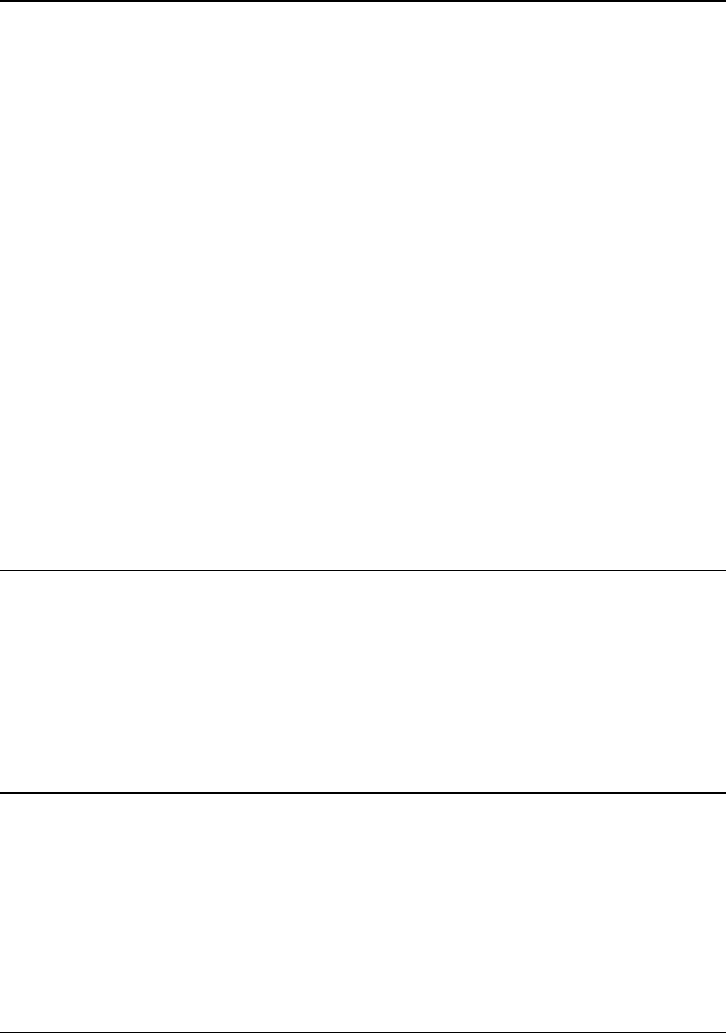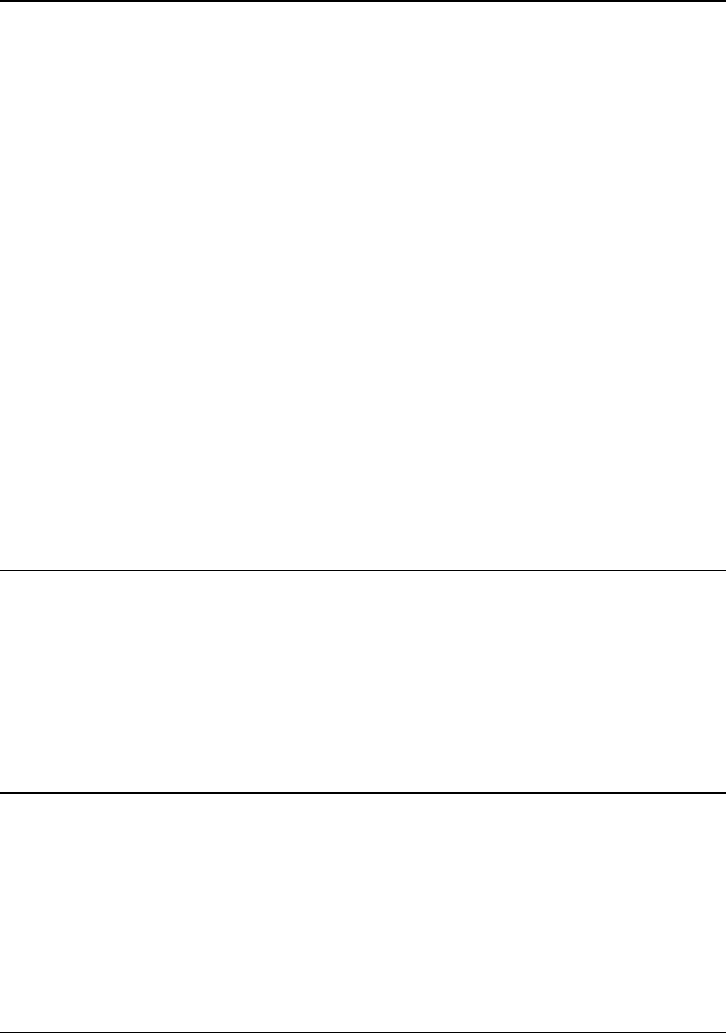
Solving Problems with Your Computer
Troubleshooting Techniques
100 User's Guide
Hard Disk Drive Problems
If the computer’s hard drive doesn’t spin
•
Make sure the computer has power. If necessary, connect the AC adapter, making
sure it is plugged into a power source and into the rear of the computer.
If the hard disk makes a buzzing or whining noise
•
Back up the drive immediately.
•
Check for alternate noise sources, such as the fan or a PC Card drive.
If files are corrupted
•
Run the VirusScan program.
•
In Windows 98, run the ScanDisk surface scan to check the platter. From the Start
menu, click Programs, Accessories, System Tools, ScanDisk.
•
In Windows ME, check your disk using error-checking (open My Computer, select
the disk you want to scan, click File, click Properties, select the Tools tab, and click
Check Now).
You may also want to test the hard disk drive with diagnostics. See Testing Hardware
Operation.
Heat Problems
If the computer gets hot
•
Make sure the air vents are clear.
•
Note that it is normal for the computer to get warm. DOS games and other programs
that drive CPU usage toward 100% can contribute to a temperature increase.
Keyboard, Touch Pad, and Mouse Problems
If the touch pad is difficult to control
•
Customize the touch pad by using the Mouse applet in Control Panel (Start, Settings,
Control Panel).