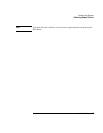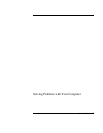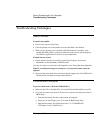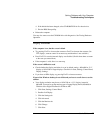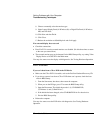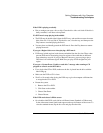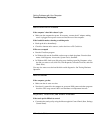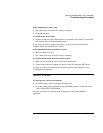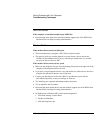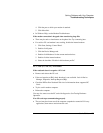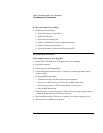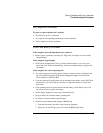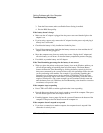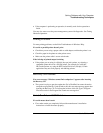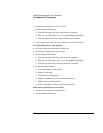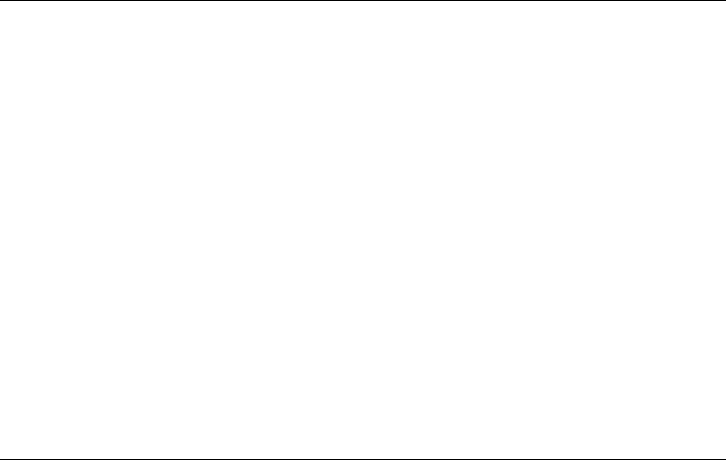
Solving Problems with Your Computer
Troubleshooting Techniques
User's Guide 101
If the pointing devices don’t work
•
Don’t touch the touch pad while booting or resuming.
•
Reset the computer.
If a scroll mouse doesn’t work
•
Suspend or shut down the computer before you attach the scroll mouse, to ensure that
the external mouse will be detected properly/
If you want to go back to using the touch pad, you must suspend or shut down the
computer before you detach the scroll mouse.
If the embedded numeric keypad doesn’t work
•
Make sure Num Lock is on.
•
Don’t touch the touch pad while booting or resuming.
If a special feature on the PS/2 mouse doesn’t work
•
Make sure you installed any drivers included with the mouse.
•
Suspend and resume the computer, so that the system will detect the PS/2 mouse.
You may also want to test the keyboard and pointing devices with diagnostics. See
Testing Hardware Operation.
Memory Problems
If a message says you are out of memory
•
In Windows Help, search for Memory Troubleshooter.
•
If you are having memory problems running MS-DOS programs, in Windows Help
search for MS-DOS Troubleshooter.
You may also want to test memory with the diagnostics. See Testing Hardware
Operation.