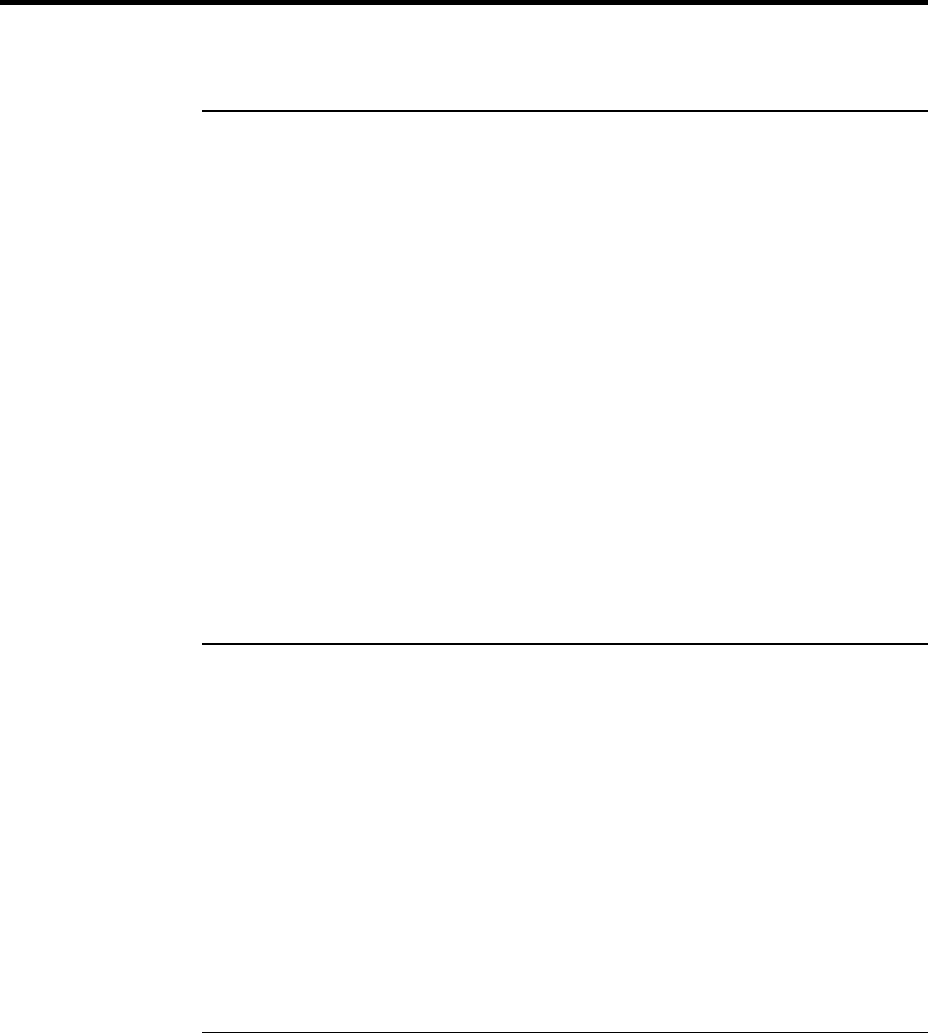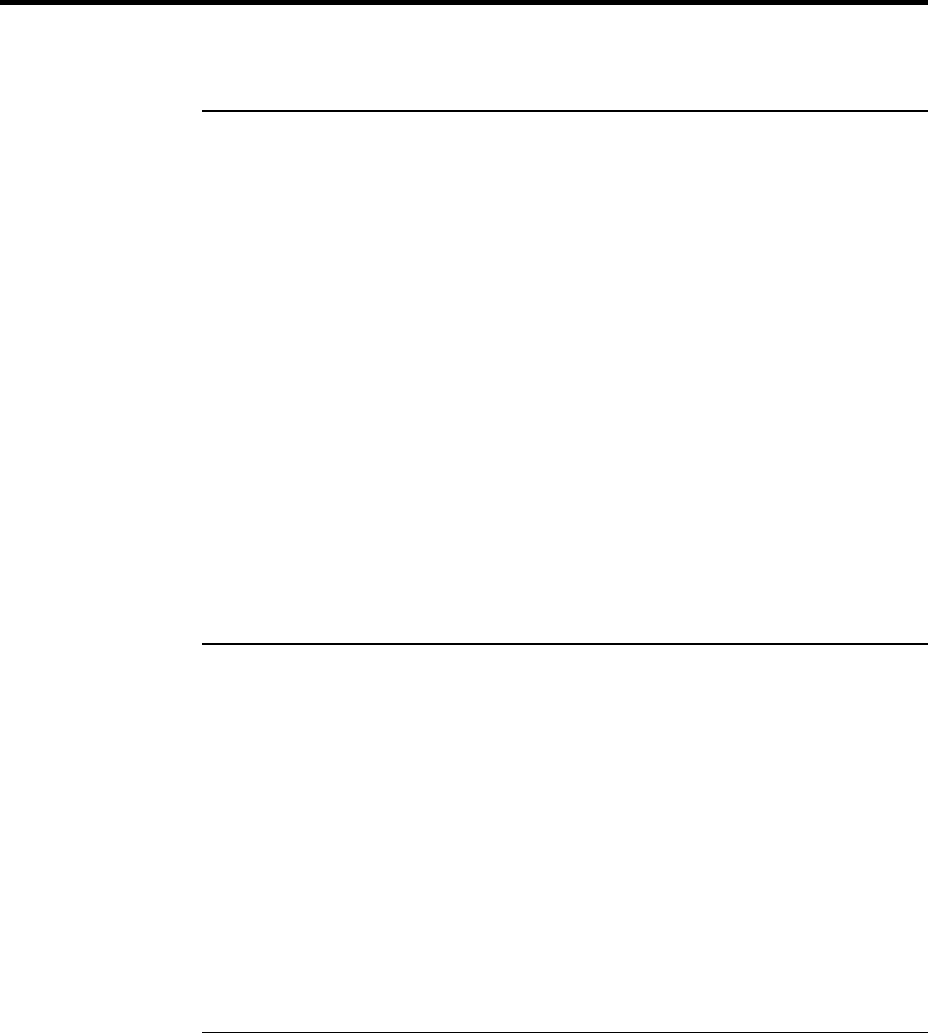
Solving Problems with Your Computer
Troubleshooting Techniques
96 User's Guide
Troubleshooting Techniques
Audio Problems
If sound is not audible
•
Press Fn+Up Arrow several times.
•
Click the speaker icon on the taskbar to ensure that Mute is not checked.
•
When you are operating your computer in MS-DOS mode (for example, when
running MS-DOS games), you may find that the sound does not operate properly.
Use Windows applications for full use of sound capabilities.
If sound does not record
•
Check software controls for recording sound: Start, Programs, Accessories,
Multimedia (or Entertainment), Sound Recorder.
You may also want to test the audio with diagnostics. See Testing Hardware Operation.
If the PC card detection beep(s) at startup are very loud and volume cannot be
adjusted
•
Download the latest audio driver from the technical support area of the HP Pavilion
Notebook Web site (http://www.hp.com/notebooks).
CD-ROM Drive Problems
If you can’t boot from a CD in the CD-ROM drive
•
Make sure the CD is a bootable CD, such as the Pavilion Notebook Recovery CD.
•
If you always want to boot from a CD when one is present, check the boot order in
BIOS Setup.
1.
From the Start menu, shut down, then restart the computer.
2.
When you see the HP logo, press F2 to enter the BIOS Setup utility.
3.
Open the Boot menu. The default boot order is (1) CD-ROM/DVD,
(2) Diskette A, and (3) Hard Drive C.