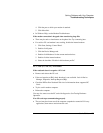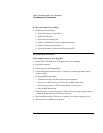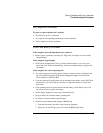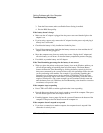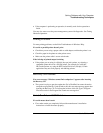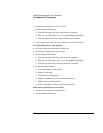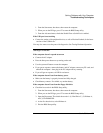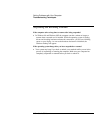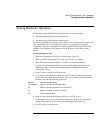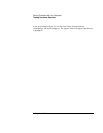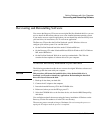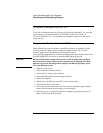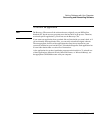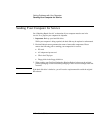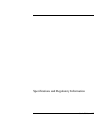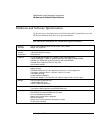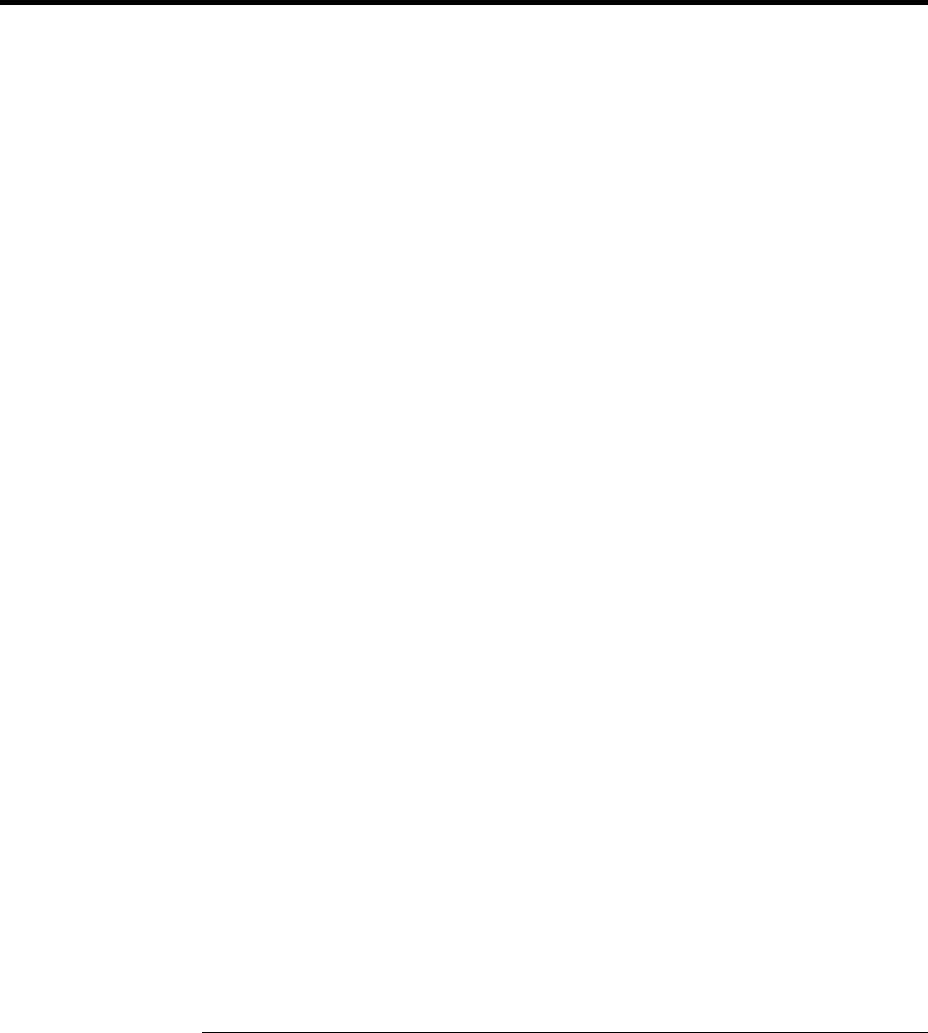
Solving Problems with Your Computer
Testing Hardware Operation
User's Guide 111
Testing Hardware Operation
The Pavilion Notebook DiagTools program provides two levels of testing:
•
Automated testing using the basic hardware test.
•
Advanced testing using individual hardware tests.
The tests are designed to run after the system reboots. This ensures that the computer will
be in a predictable state, so the diagnostic program can properly test the hardware
components. The tests are nondestructive and are intended to preserve the state of the
computer. The computer reboots when you exit the program, so that drivers can be
loaded.
To run the diagnostic test:
1.
Reboot the computer and, when you see the HP logo , press F10.
2.
When you see the initial diagnostics screen, press F2 twice to continue.
3.
When the hardware detection finishes, check the list of detected hardware.
If a device is not detected or fails its test, it may be configured incorrectly in the
BIOS Setup utility. You can confirm the problem by running BIOS Setup and
checking the settings.
4.
Press F2 twice to run the basic hardware test.
5.
If you want to run additional hardware tests, press F2 twice. From the advanced test
screen, select and run the appropriate tests. Tests are not listed if no such hardware is
detected. Press the following keys to run tests:
ENTER Runs the highlighted test.
F5 or SPACE Marks or unmarks the highlighted test.
F6 Marks or unmarks all tests in the current menu.
F7 Marks or unmarks all tests in all menus.
F10 Runs all marked tests.
6.
When you have finished running advanced tests, press ESC to exit.
7.
If you want to view or save system and test information, press F4 twice to create a
Support Ticket log file. (If you want to view the Support Ticket, press F7.)
8.
Press F3 twice to exit and reboot.