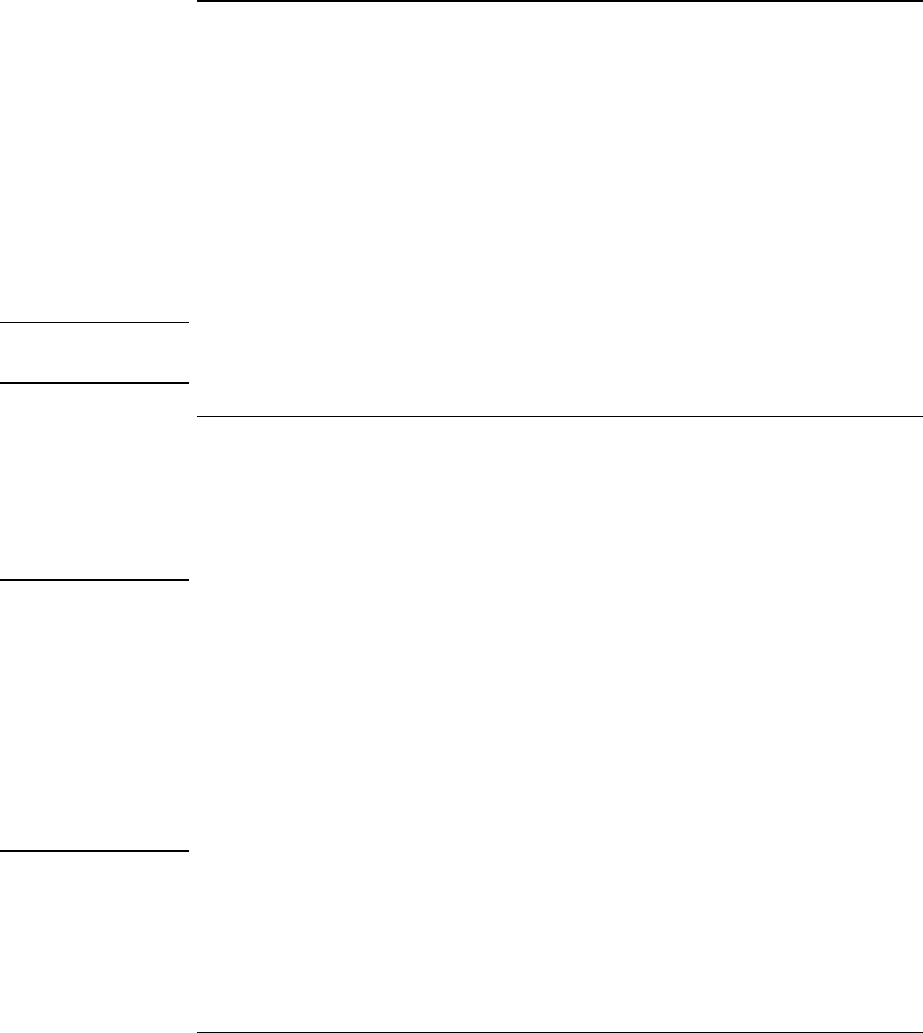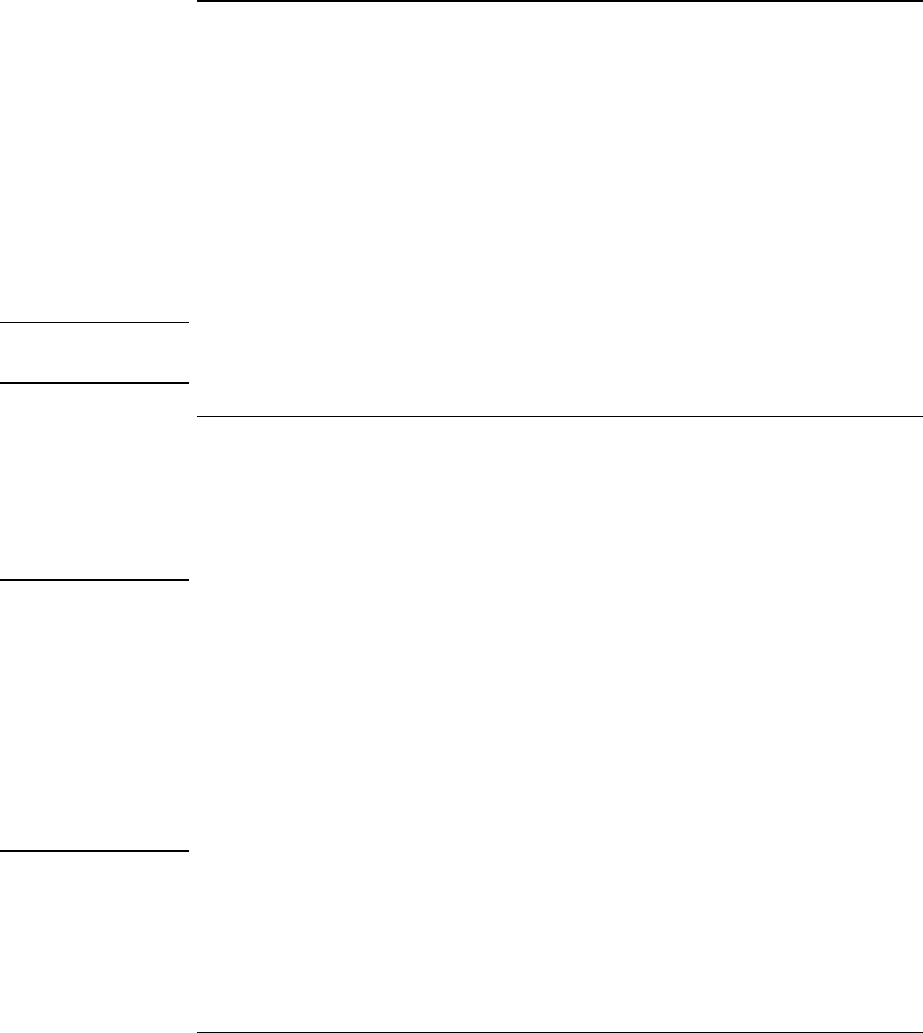
Introducing the Pavilion Notebook PC
Setting Up the Computer
User's Guide 21
To turn on the computer
Press the blue power button above the keyboard. Windows starts automatically. If you
are turning on the computer for the first time, go to “To set up Windows” on page 21.
The power status light (see “Status lights” on page 17) reports the following:
•
Steady green light: computer is on.
•
Slow blinking: computer is in System Standby or Suspend mode.
•
No light: computer is off or in Hibernate mode.
See “Managing Power Consumption” on page 52 for additional information about
turning off your computer.
Hint
If your computer does not turn on when operating on battery power, the battery may be
out of power. Plug in the AC adapter and press the blue power button again.
To set up Windows
The HP Pavilion Notebook has either Microsoft Windows 98 or Windows Millenium
Edition (ME) preinstalled on the hard disk drive. The first time you turn on your
computer, a Windows Setup program will automatically run so that you can customize
your setup, register your computer, and sign up with an Internet Service Provider (ISP).
Year 2000
Hewlett-Packard makes no representation or warranty about the Year 2000 readiness of
non-HP products including preinstalled operating systems or application software. You
should contact the software manufacturer directly to determine if you need to do
anything else to ensure compliance.
Microsoft has indicated that many of its operating system software products and
applications require customer installation of software patches for Year 2000 compliance
and may require additional patches in the future. The need for such patches most likely
applies to the operating system software and any Microsoft applications shipped with
this product. You are urged to contact Microsoft at http://www.microsoft.com/y2k, at
1-888-MSFTY2K (U.S. and Canada only), or at your local Microsoft office.
Before you begin, connect the AC adapter to your notebook, since your battery may not
be sufficiently charged to complete the Windows setup. Also, be sure to connect the
notebook to the phone line. For information on connecting your modem, see “To connect
a phone line”.