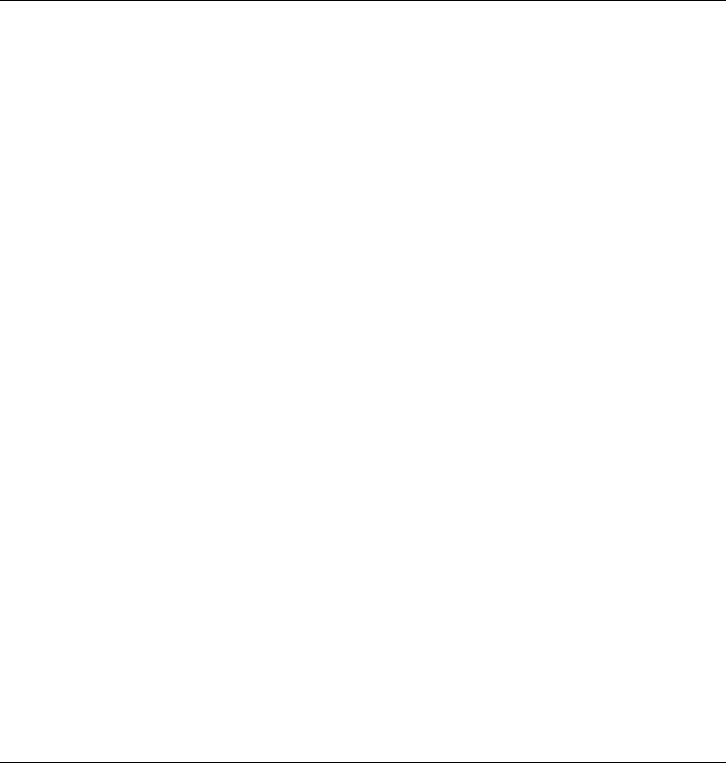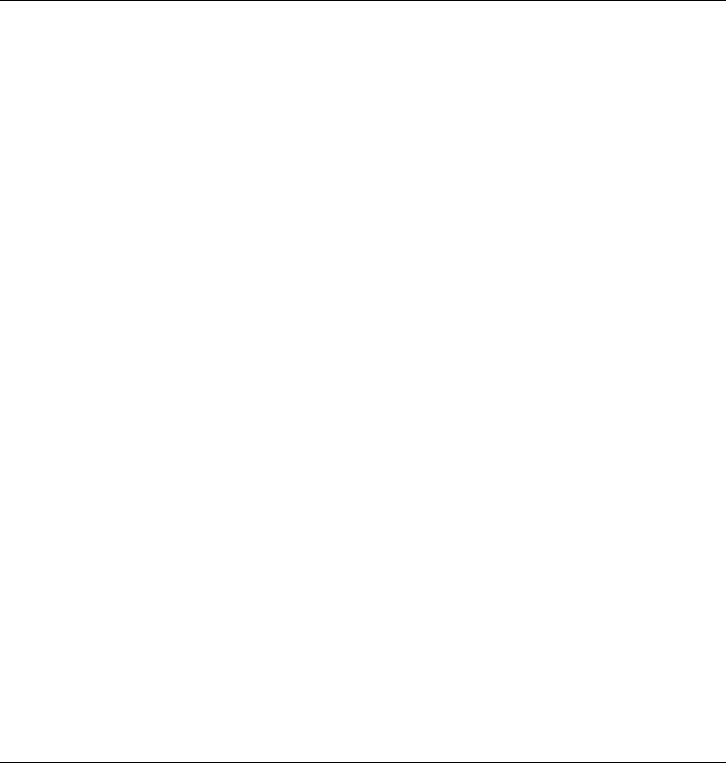
Solving Problems with Your Computer
Troubleshooting Techniques
User's Guide 109
1.
From the Start menu, shut down, then restart the computer.
2.
When you see the HP logo, press F2 to enter the BIOS Setup utility.
3.
From the Advanced menu, check that Parallel Port or Serial Port is enabled.
If the USB port is not working
•
Contact the vendor of the peripheral device, as well as Hewlett-Packard, for the latest
versions of the USB drivers.
You may also want to test the ports with diagnostics. See Testing Hardware Operation.
Startup Problems
If the computer doesn’t respond at turn-on
•
Connect the AC adapter.
•
Press the blue power button to try turning on the unit.
•
Use the system-off button to reset the computer.
•
If you get no response, remove the battery and AC adapter, remove any PC cards, and
undock the computer—then plug in the AC adapter and try resetting.
•
If you still get no response, call HP for assistance.
If the computer doesn’t boot from battery power
•
Make sure the battery is properly inserted and fully charged.
•
Check battery contacts. If available, try another battery.
If the computer doesn’t boot from the floppy disk drive
•
Check the boot order in the BIOS Setup utility.
1.
From the Start menu, shut down, then restart the computer.
2.
When you see the HP logo, press F2 to enter the BIOS Setup utility.
3.
Open the Boot menu. The default boot order is (1) Hard Drive C, (2) Diskette A,
and (3) CD-ROM/DVD.
4.
As the first boot device, select Diskette A.
5.
Exit the BIOS Setup utility.