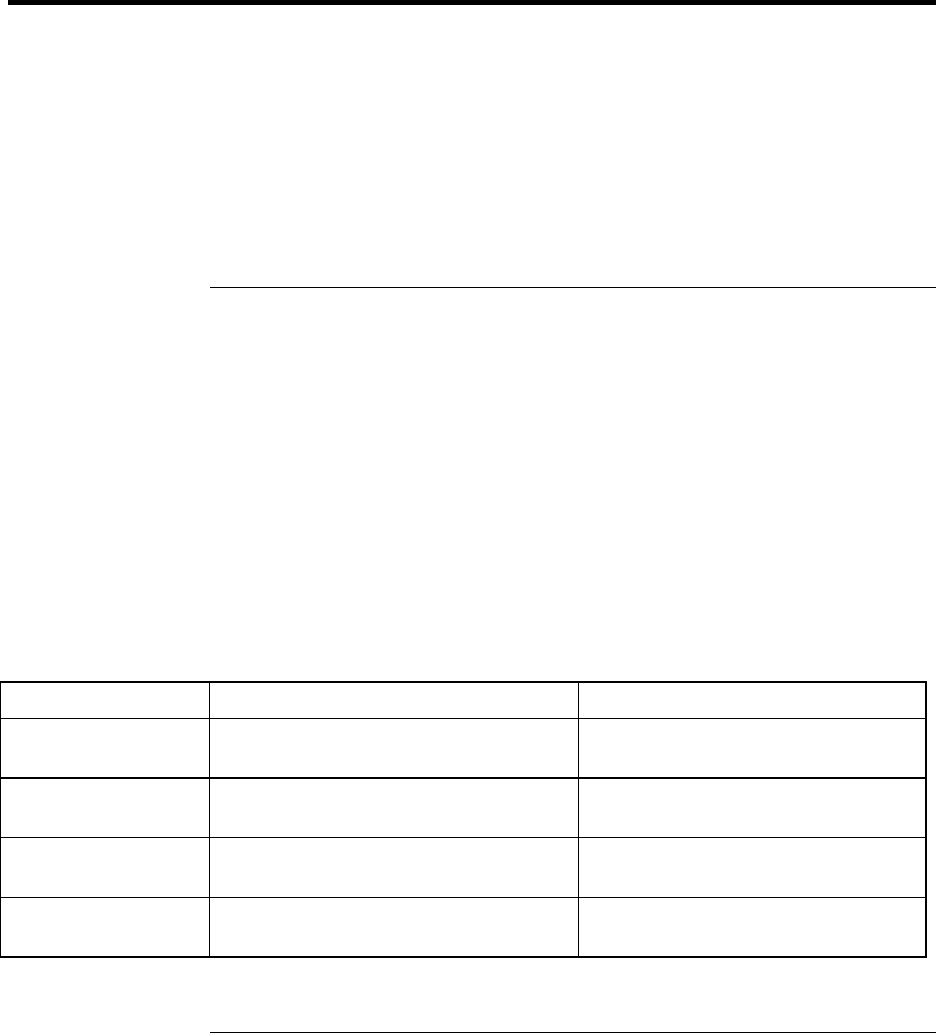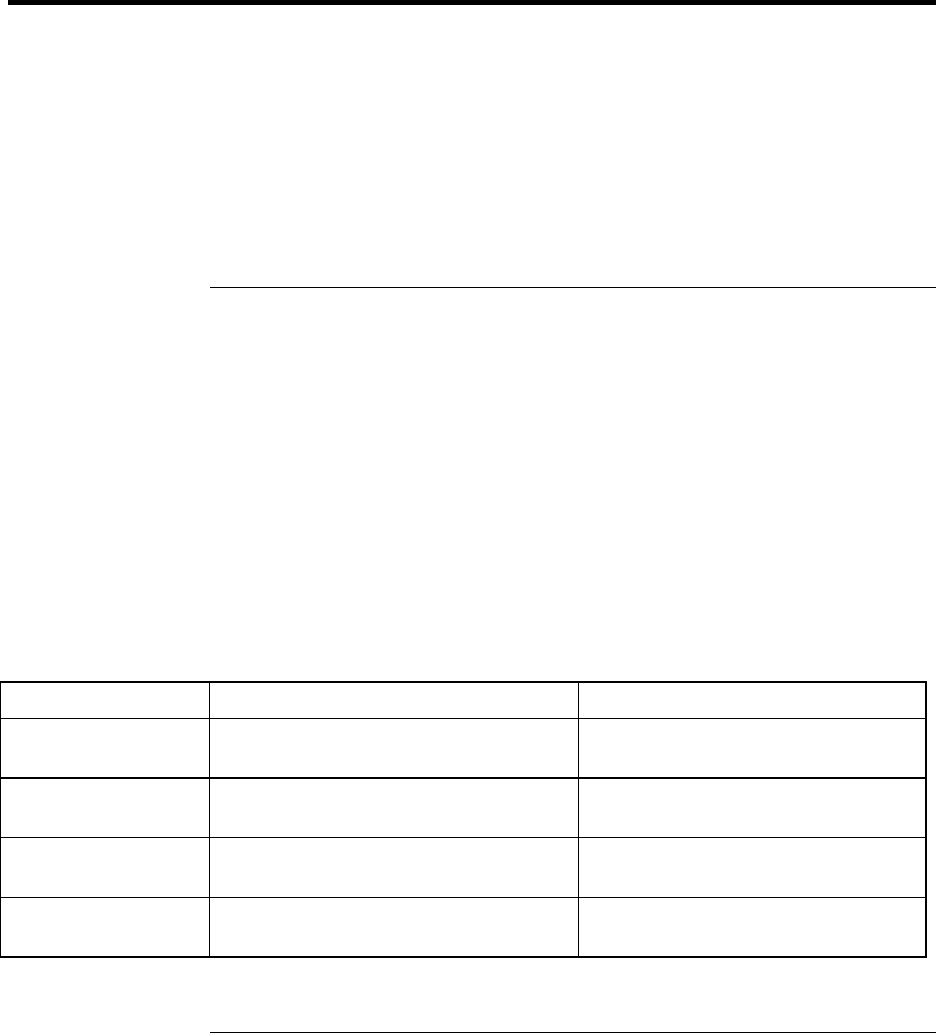
Configuring and Expanding Your Computer
Configuring the Pavilion Notebook with the BIOS Setup Utility
76 User's Guide
Configuring the Pavilion Notebook with the BIOS Setup Utility
The BIOS (Basic Input and Output System) Setup utility is a menu-driven utility that
enables you to make changes to the system configuration and tailor the operation of your
notebook to your individual work needs.
The settings made in the BIOS Setup utility control the hardware and therefore have a
fundamental effect on how the Pavilion Notebook operates.
This page describes the BIOS Setup utility menus and options in detail.
To run the BIOS Setup utility
1.
Close all applications, then shut down Windows and restart the computer.
2.
When you see the HP logo, press F2 to enter the BIOS Setup utility.
3.
The pointing devices are not active in the BIOS Setup utility. Press the RIGHT and
LEFT arrow keys to move among menus. Press the DOWN and UP arrow keys to
move among options in a menu. Press F5 or F6 to move through values for the current
option or press ENTER to display a list of choices. See the tables below for more
information.
4.
After you select the options you want, press F10 or use the Exit menu to exit the BIOS
Setup utility.
If the settings cause a conflict between devices during reboot, the system prompts you to
run BIOS Setup, and the conflicting settings are marked.
Main Menu Default
BIOS Revision Shows the current BIOS version. Detected automatically.
System Time Sets the time using 24-hour format.
Values set take effect immediately.
System Date Sets the date using mm/dd/yyyy
format.
Diskette A Sets the floppy drive type. Floppy disk drive type detected
and set automatically.
Primary Master Sets the hard disk drive type and
various parameters.
Hard disk drive detected and set
automatically.