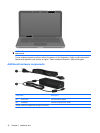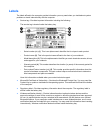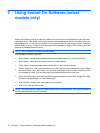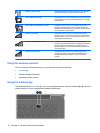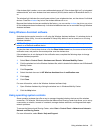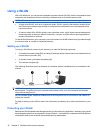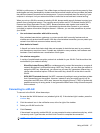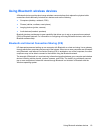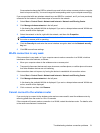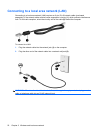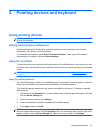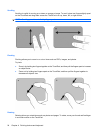WLANs in public areas, or “hotspots,” like coffee shops and airports may not provide any security. New
technologies are being developed by wireless manufacturers and hotspot service providers that make
the public environment more secure and anonymous. If you are concerned about the security of your
computer in a hotspot, limit your network activities to noncritical e-mail and basic Internet surfing.
When you set up a WLAN or access an existing WLAN, always enable security features to protect your
network from unauthorized access. The common security levels are Wi-Fi Protected Access (WPA)-
Personal and Wired Equivalent Privacy (WEP). Because wireless radio signals travel outside the
network, other WLAN devices can pick up unprotected signals and either connect to your network
(uninvited) or capture information being sent across it. However, you can take precautions to protect
your WLAN:
●
Use a wireless transmitter with built-in security
Many wireless base stations, gateways, or routers provide built-in security features such as
wireless security protocols and firewalls. With the correct wireless transmitter, you can protect your
network from the most common wireless security risks.
●
Work behind a firewall
A firewall is a barrier that checks both data and requests for data that are sent to your network,
and discards any suspicious items. Firewalls are available in many varieties, both software and
hardware. Some networks use a combination of both types.
●
Use wireless encryption
A variety of sophisticated encryption protocols is available for your WLAN. Find the solution that
works best for your network security:
◦
Wired Equivalent Privacy (WEP) is a wireless security protocol that encodes or encrypts all
network data before it is transmitted using a WEP key. Usually, you can allow the network to
assign the WEP key. Alternatively, you can set up your own key, generate a different key, or
choose other advanced options. Without the correct key, others will not be able to use the
WLAN.
◦
WPA (Wi-Fi Protected Access), like WEP, uses security settings to encrypt and decrypt data
that is transmitted over the network. However, instead of using one static security key for
encryptions as WEP does, WPA uses “temporal key integrity protocol” (TKIP) to dynamically
generate a new key for every packet. It also generates different sets of keys for each computer
on the network.
Connecting to a WLAN
To connect to the WLAN, follow these steps:
1. Be sure that the WLAN device is on (wireless light is off). If the wireless light is amber, press the
wireless key.
2. Click the network icon in the notification area, at the far right of the taskbar.
3. Select your WLAN from the list.
4. Click Connect.
If the network is a security-enabled WLAN, you are prompted to enter a network security key, which
is a security code. Type the code, and then click Connect to complete the connection.
NOTE: If no WLANs are listed, you are out of range of a wireless router or access point.
Using a WLAN 17