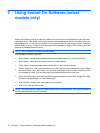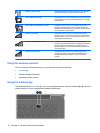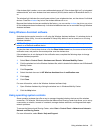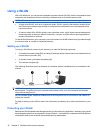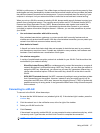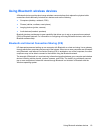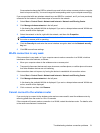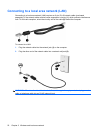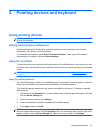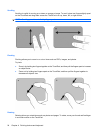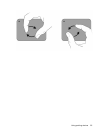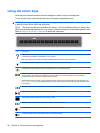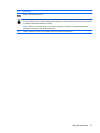Troubleshooting wireless connection problems
Some possible causes for wireless connection problems include the following:
●
Network configuration (SSID or security) has been changed.
●
Wireless device is not installed correctly or has been disabled.
●
Wireless device or router hardware has failed.
●
Wireless device encountered interference from other devices.
Cannot connect to a preferred network
Windows can automatically repair a corrupted WLAN connection:
●
If there is a network icon in the notification area, at the far right of the taskbar, right-click the icon,
and then click Diagnose and repair from the menu.
Windows resets your network device and attempts to reconnect to one of the preferred networks.
●
If there is no network icon in the notification area, follow these steps:
1. Click Start > Control Panel > Network and Internet > Network and Sharing Center.
2. Click Troubleshoot problems and select the network you wish to repair.
Network icon for WLAN is not displayed
If the network icon is not displayed in the notification area after you configure the WLAN, the software
driver is either missing or corrupted. A Windows “Device not Found” error message may also be
displayed. The driver must be reinstalled.
Get the latest version of the WLAN device software and drivers for your computer from the HP Web site
at
http://www.hp.com:
1. Open your Internet browser and go to
http://www.hp.com/support.
2. Select your country or region.
3. Click the option for software and driver downloads, and then type your computer model number in
the search box.
4. Press enter, and then follow the on-screen instructions.
Current WLAN network security codes are unavailable
If you are prompted for a network key or a name (SSID) when connecting to a WLAN, the network is
protected by security. You must have the current codes to make a connection on a secure network. The
SSID and network key are alphanumeric codes that you enter into your computer to identify your
computer to the network.
●
For a network connected to your personal wireless router, review the router user guide for
instructions on setting up the same codes on both the router and the WLAN device.
●
For a private network, such as a network in an office or at a public Internet chat room, contact the
network administrator to obtain the codes, and then enter the codes when prompted to do so.
20 Chapter 3 Wireless and local area network