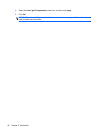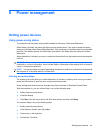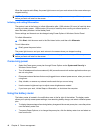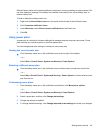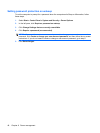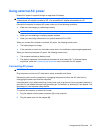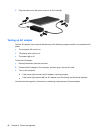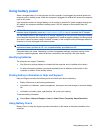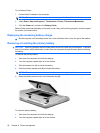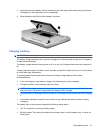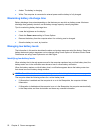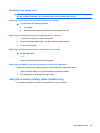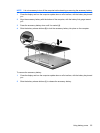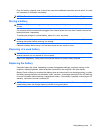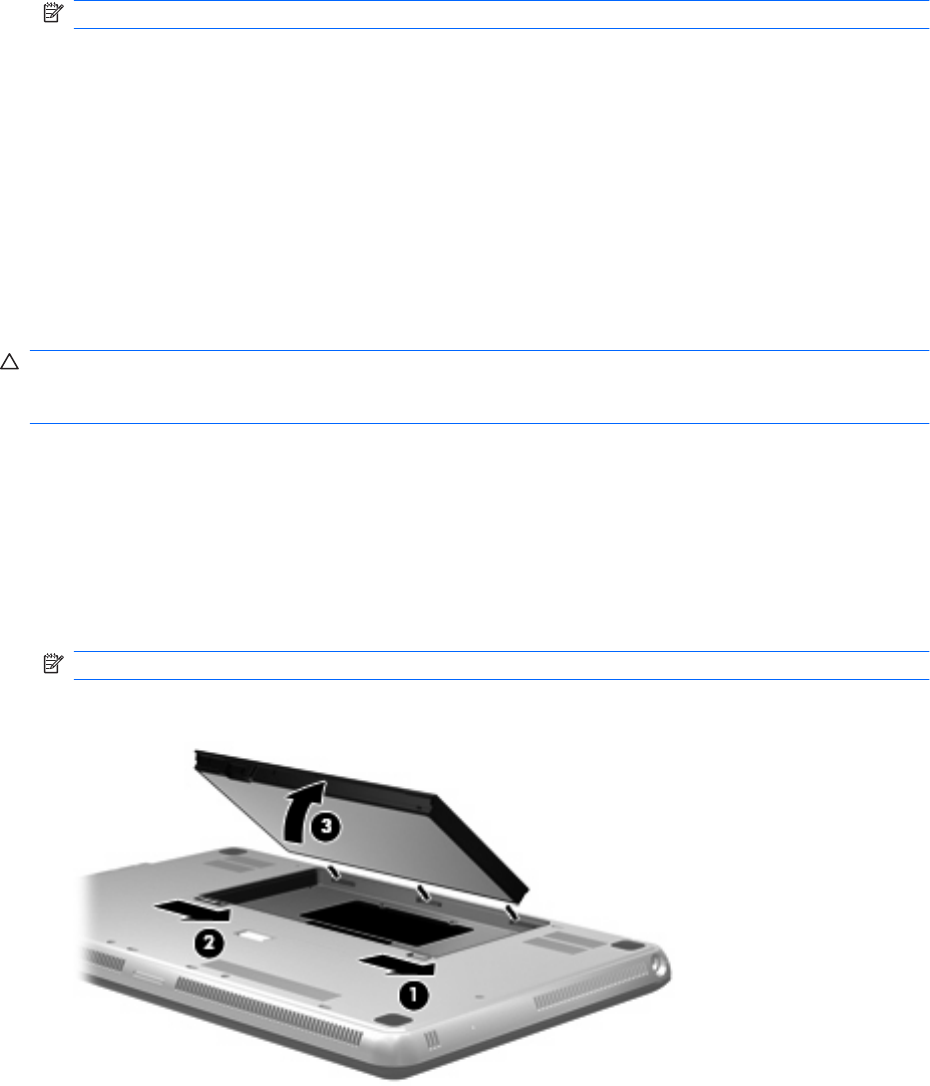
To run Battery Check:
1. Connect the AC adapter to the computer.
NOTE: The computer must be connected to external power for Battery Check to function properly.
2. Select Start > Help and Support > Troubleshoot > Power, Thermal and Mechanical.
3. Click the Power tab, and then click Battery Check.
Battery Check examines the battery and its cells to see if they are functioning properly, and then reports
the results of the examination.
Displaying the remaining battery charge
▲
Move the pointer over the battery meter icon in the notification area, at the far right of the taskbar.
Removing or inserting the primary battery
CAUTION: Removing a battery that is the sole power source can cause loss of information. To prevent
loss of information, initiate Hibernation or shut down the computer through Windows before removing
the battery.
To remove the primary battery:
1. Shut down the computer and close the display.
2. Turn the computer upside down on a flat surface.
3. Slide the battery lock (1) to unlock the battery.
4. Slide the battery release latch (2) to release the battery.
NOTE: The battery release latch automatically returns to its original position.
5. Raise the battery and remove it from the battery bay (3).
To insert the primary battery:
1. Shut down the computer and close the display.
2. Turn the computer upside down on a flat surface.
50 Chapter 6 Power management