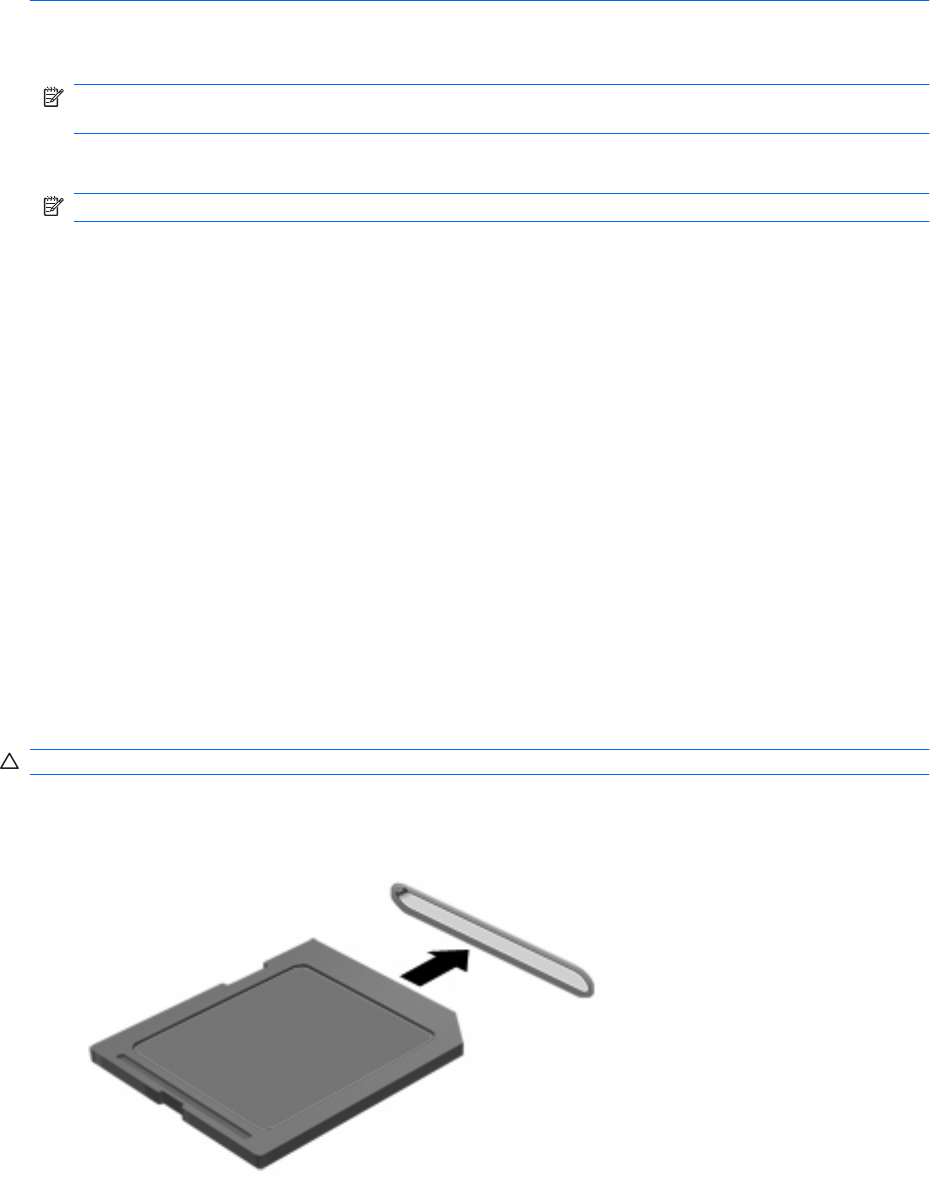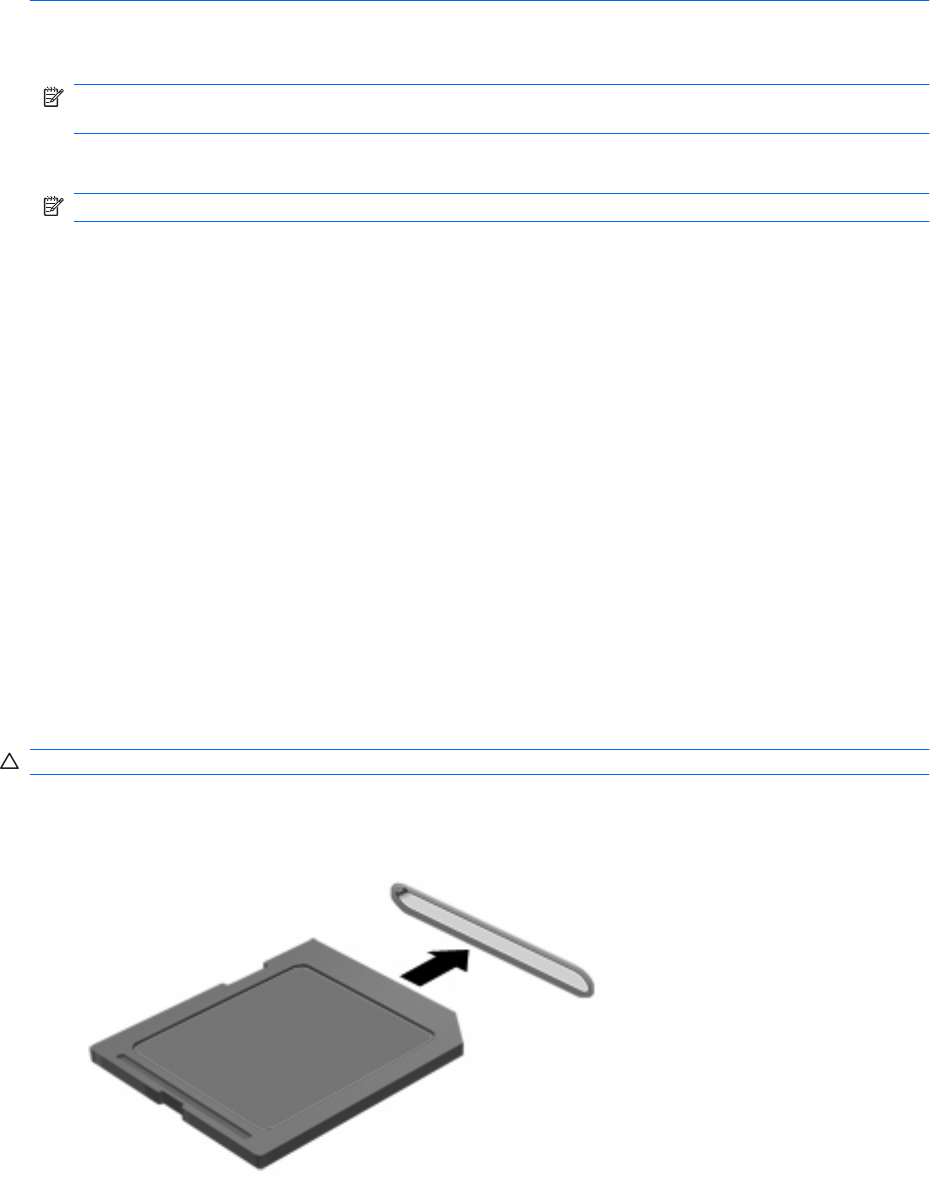
CAUTION: To prevent damage to an eSATA connector, do not pull on the cable to remove the eSATA
device.
1. Click the Safely Remove Hardware and Eject Media icon in the notification area, at the far right
of the taskbar.
NOTE: To display the Safely Remove Hardware and Eject Media icon, click the Show hidden
icons icon (the arrow at the left of the notification area).
2. Click the name of the device in the list.
NOTE: You are prompted that it is safe to remove the hardware device.
3. Remove the device.
Using Digital Media Slot cards
Optional digital cards provide secure data storage and convenient data sharing. These cards are often
used with digital media–equipped cameras and PDAs as well as with other computers.
The Digital Media Slot supports the following digital card formats:
●
MultiMediaCard
●
micro MultiMediaCard (adapter required)
●
MultiMediaCard Plus
●
Secure Digital Memory Card
●
micro Secure Digital Memory Card (adapter required)
●
Secure Digital High Capacity Memory Card
Inserting a digital card
CAUTION: To prevent damage to the digital card connectors, use minimal force to insert a digital card.
1. Hold the digital card label-side up, with the connectors facing the computer.
2. Insert the card into the Digital Media Slot, and then push in on the card until it is firmly seated.
You will hear a sound when the device has been detected, and a menu of options may be displayed.
68 Chapter 7 Drives and external devices