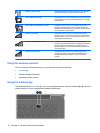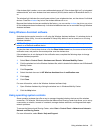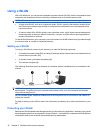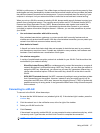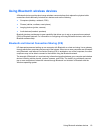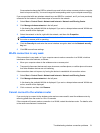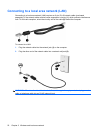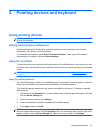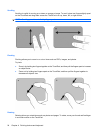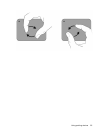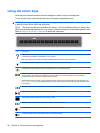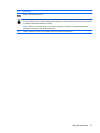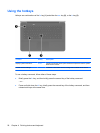Some networks change the SSID or network keys used in their routers or access points on a regular
basis to improve security. You must change the corresponding code in your computer accordingly.
If you are provided with new wireless network keys and SSID for a network, and if you have previously
connected to that network, follow these steps to connect to the network:
1. Select Start > Control Panel > Network and Internet > Network and Sharing Center.
2. Click Manage wireless networks in the left panel.
A list showing the available WLANs is displayed. If you are in a hotspot where several WLANs are
active, several will be displayed.
3. Select the network in the list, right-click the network, and then click Properties.
NOTE: If the network you want is not listed, check with the network administrator to be sure that
the router or access point is operating.
4. Click the Security tab and enter the correct wireless encryption data into the Network security
key box.
5. Click OK to save these settings.
WLAN connection is very weak
If the connection is very weak, or if your computer cannot make a connection to a WLAN, minimize
interference from other devices, as follows:
●
Move your computer closer to the wireless router or access point.
●
Temporarily disconnect devices such as a microwave, cordless phone, or cellular phone to be sure
that other wireless devices are not interfering.
If the connection does not improve, try forcing the device to reestablish all connection values:
1. Select Start > Control Panel > Network and Internet > Network and Sharing Center.
2. Click Manage wireless networks in the left pane.
A list showing the available WLANs is displayed. If you are in a hotspot where several WLANs are
active, several will be displayed.
3. Click a network, and then click Remove.
Cannot connect to the wireless router
If you are trying to connect to the wireless router and are unsuccessful, reset the wireless router by
removing power from the router for 10 to 15 seconds.
If the computer still cannot make a connection to a WLAN, restart the wireless router. For details, refer
to the router manufacturer's instructions.
Troubleshooting wireless connection problems 21