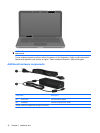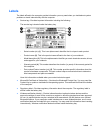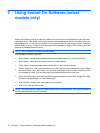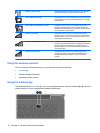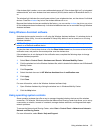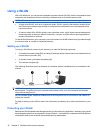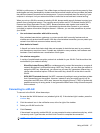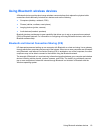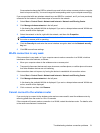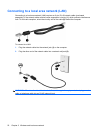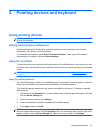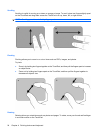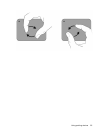NOTE: If you do not see the network you want to connect to, click Open Network and Sharing
Center, and then click Set up a new connection or network. A list of options is displayed. You
can choose to manually search for and connect to a network or to create a new network connection.
After the connection is made, place the mouse pointer over the network icon in the notification area, at
the far right of the taskbar, to verify the name and status of the connection.
NOTE: The functional range (how far your wireless signals travel) depends on WLAN implementation,
router manufacturer, and interference from other electronic devices or structural barriers such as walls
and floors.
More information about using a WLAN is available through the following resources:
●
Information from your ISP and the user guides included with your wireless router and other WLAN
equipment
●
Information and Web site links provided in Help and Support
For a list of public WLANs near you, contact your ISP or search the Web. Web sites that list public
WLANs include Cisco Internet Mobile Office Wireless Locations, Hotspotlist, and Geektools. Check with
each public WLAN location for cost and connection requirements.
For additional information on connecting your computer to a corporate WLAN, contact your network
administrator or IT department.
Roaming to another network
When you move your computer within range of another WLAN, Windows attempts to connect to that
network. If the attempt is successful, your computer is automatically connected to the new network. If
Windows does not recognize the new network, follow the same procedure you used initially to connect
to your WLAN.
18 Chapter 3 Wireless and local area network