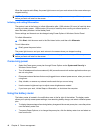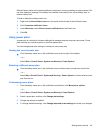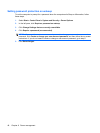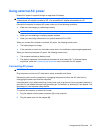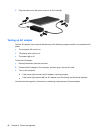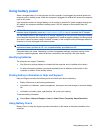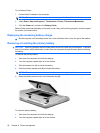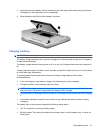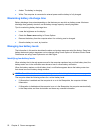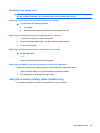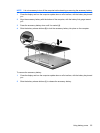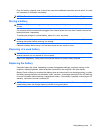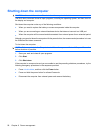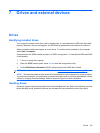●
Amber: The battery is charging.
●
White: The computer is connected to external power and the battery is fully charged.
Maximizing battery discharge time
Battery discharge time varies depending on the features you use while on battery power. Maximum
discharge time gradually shortens, as the battery storage capacity naturally degrades.
Tips for maximizing battery discharge time:
●
Lower the brightness on the display.
●
Check the Power saver setting in Power Options.
●
Remove the battery from the computer when it is not being used or charged.
●
Store the battery in a cool, dry location.
Managing low battery levels
The information in this section describes the alerts and system responses set at the factory. Some low-
battery alerts and system responses can be changed using Power Options in Windows Control Panel.
Preferences set using Power Options do not affect lights.
Identifying low battery levels
When a battery that is the sole power source for the computer reaches a low or critical battery level, the
battery meter icon in the notification area shows a low or critical battery notification.
When the battery reaches a critical battery level, a notification appears above the battery meter icon
that shows how much battery charge remains.
NOTE: For additional information on the battery meter, refer to Using the battery meter on page 44.
The computer takes the following actions for a critical battery level:
●
If Hibernation is enabled and the computer is on or in the Sleep state, the computer initiates
Hibernation.
●
If Hibernation is disabled and the computer is on or in the Sleep state, the computer remains briefly
in the Sleep state, and then shuts down and loses any unsaved information.
52 Chapter 6 Power management