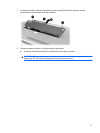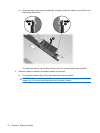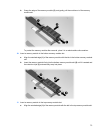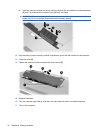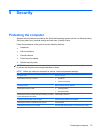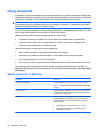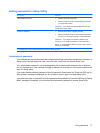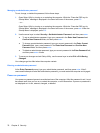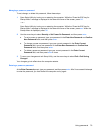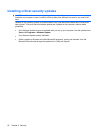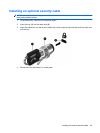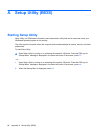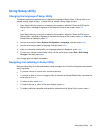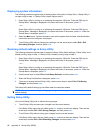Managing a power-on password
To set, change, or delete this password, follow these steps:
1. Open Setup Utility by turning on or restarting the computer. While the “Press the ESC key for
Startup Menu” message is displayed in the lower-left corner of the screen, press f10.
– or –
Open Setup Utility by turning on or restarting the computer. While the “Press the ESC key for
Startup Menu” message is displayed in the lower-left corner of the screen, press esc. When the
Startup Menu is displayed, press f10.
2. Use the arrow keys to select Security > Set Power-On Password, and then press enter.
●
To set a power-on password, type your password in the Enter New Password and Confirm
New Password fields, and then press enter.
●
To change a power-on password, type your current password in the Enter Current
Password field, type a new password in the Enter New Password and Confirm New
Password fields, and then press enter.
●
To delete a power-on password, type your current password in the Enter Current
Password field, and then press enter 4 times.
3. To save your changes and exit Setup Utility, use the arrow keys to select Exit > Exit Saving
Changes.
Your changes go into effect when the computer restarts.
Entering a power-on password
At the Enter Password prompt, type your password, and then press enter. After 3 unsuccessful attempts
to enter the password, you must restart the computer and try again.
Using passwords 79