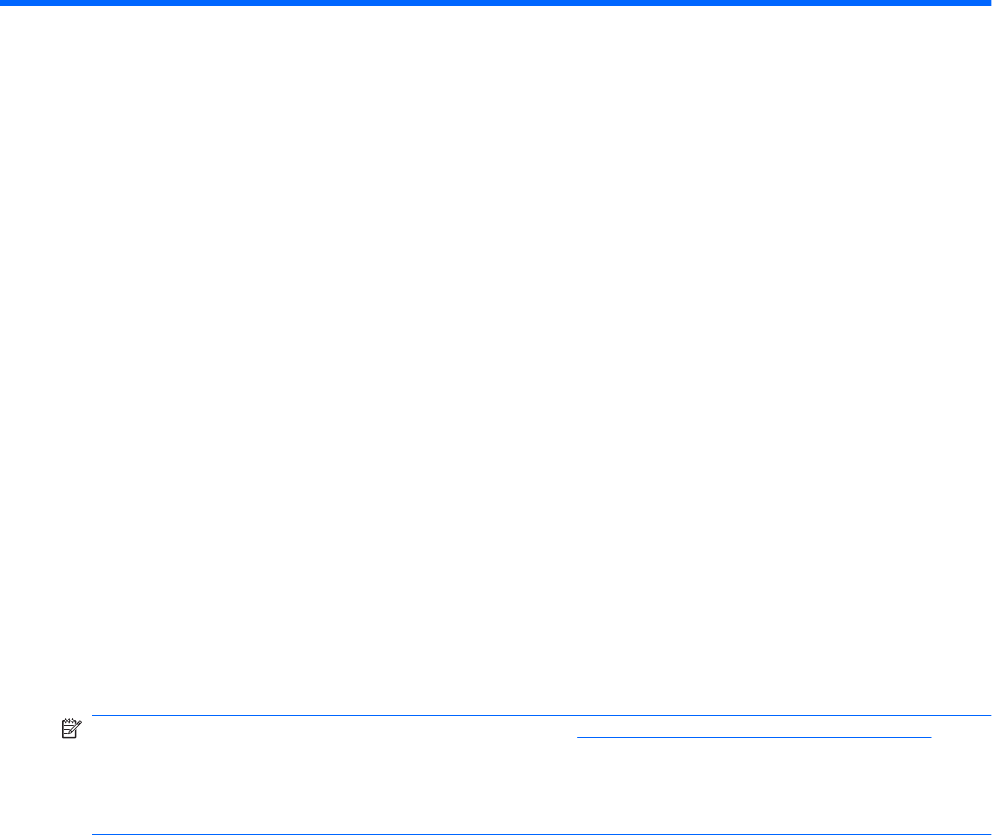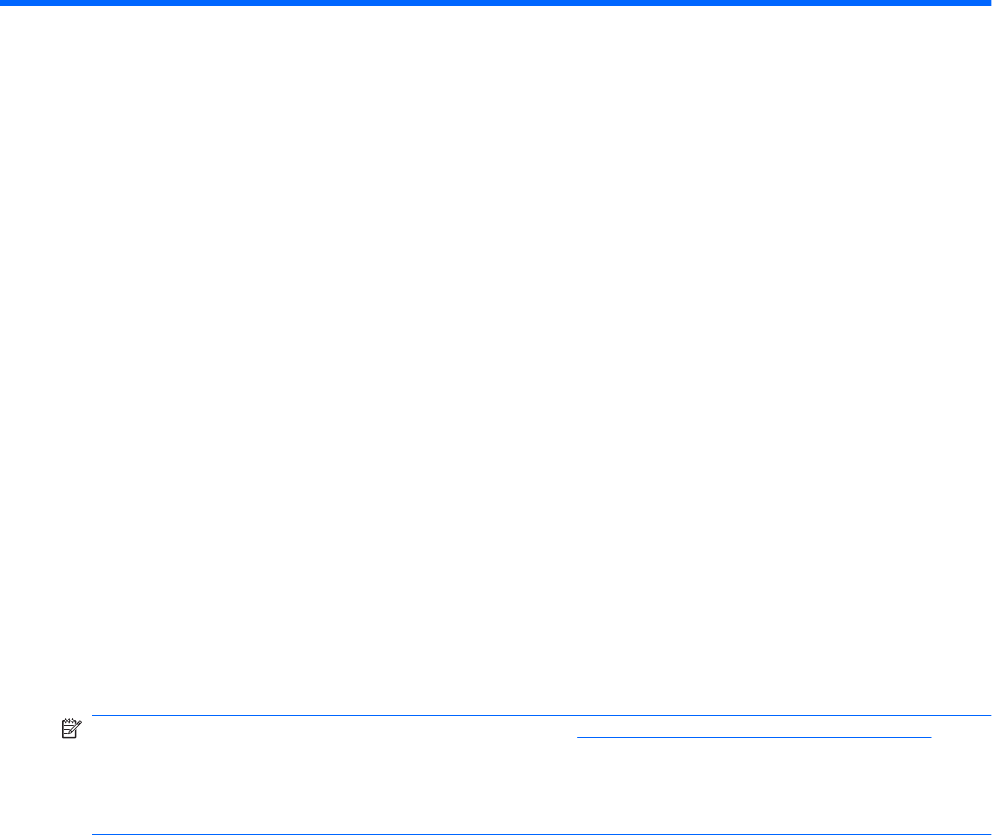
7 Drives and external devices
Drives
Identifying installed drives
Your computer includes a hard drive (with a rotating disc) or a solid-state drive (SSD) with solid-state
memory. Because it has no moving parts, an SSD does not generate as much heat as a hard drive.
Select computer models can support up to two drives. To view the drives installed on the computer,
select Start > Computer.
Computers with two SSDs installed will ship in a RAID 0 configuration. To view the two SSDs and RAID
0 configuration:
1. Turn on or restart the computer.
2. When the POST screen opens, press ctrl+I to enter the configuration utility.
3. Under Disk/Volume Information, RAID 0 (Stripe) and the two SSDs will be listed.
NOTE: For additional information on RAID 0, refer to RAID 0 (select models only) on page 96.
NOTE: Windows® includes the User Account Control feature to improve the security of your computer.
You may be prompted for your permission or password for tasks such as installing applications, running
utilities, or changing Windows settings. Refer to Help and Support for more information.
Handling drives
Drives are fragile computer components that must be handled with care. Refer to the following cautions
before handling drives. Additional cautions are included with the procedures to which they apply.
Drives 59