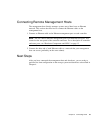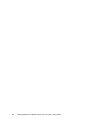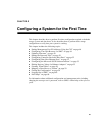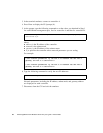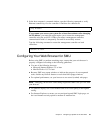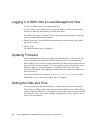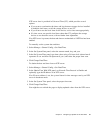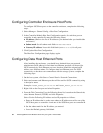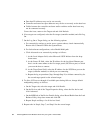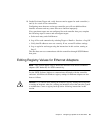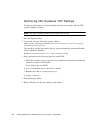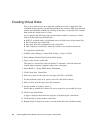Chapter 4 Configuring a System for the First Time 51
NTP server time is provided in Universal Time (UT), which provides several
options:
■ If you want to synchronize the times and logs between storage devices installed
in multiple time zones, set all the storage devices to use UT.
■ If you want to use the local time for the device, set its time zone appropriately.
■ If a time server can provide local time rather than UT, configure the storage
devices to use that time server, with no further time adjustment.
If no NTP server is present, the date and time are maintained as if NTP had not been
enabled.
To manually set the system date and time:
1. Select Manage > General Config > Set Date/Time.
2. In the Set System Date panel, select the current month, day, and year.
3. In the Set System Time panel, type time values using a 24-hour clock (where hour 8
represents 8 a.m. and hour 20 represents 8 p.m.) and select the proper time zone.
4. Click Change Date/Time.
To obtain the date and time from an NTP server:
1. Select Manage > General Config > Set Date/Time.
2. In the Obtain Time With NTP panel, set Network Time Protocol to Enable and
optionally type the IP address of an NTP server.
If no IP server address is set, the system listens for time messages sent by an NTP
server in broadcast mode.
3. In the Set System Time panel, select the proper time zone.
4. Click Change Date/Time.
You might have to refresh the page to display updated values from the NTP server.