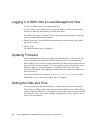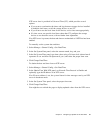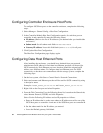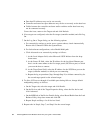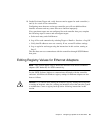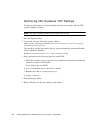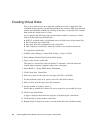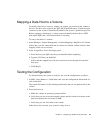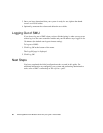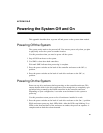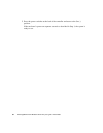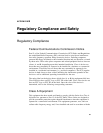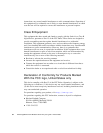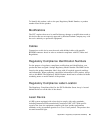58 HP StorageWorks 2012i Modular Smart Array user guide • March 2008
Creating Virtual Disks
Two or more disk drives can be logically combined to form a virtual disk. The
combined storage capacity can then be partitioned into volumes. SMU provides both
manual and automatic methods for creating virtual disks, as described in its online
help and in the Administrator’s Guide.
As an example, the following steps use the manual method to create two virtual
disks with the following characteristics:
■ RAID 5, in which parity is distributed across all disk drives in the virtual disk
■ Five disk drives per virtual disk
■ One spare disk drive dedicated to each virtual disk
■ One volume per virtual disk, where the volume is not visible to data hosts
To create both virtual disks:
1. In SMU, select Manage > Virtual Disk Config > Create A Vdisk.
2. Select Manual Virtual Disk Creation (Detail-based).
3. Type a name for the virtual disk.
The name is case-sensitive and can include 17 characters. Allowed characters
include letters, numbers, hyphens, underscores, and spaces.
4. Select RAID 5 – Parity RAID, Parity Distributed.
5. Click Create New Virtual Disk.
6. Select five drives of the same size and type (all SAS or all SATA).
7. For the dedicated spare drive option, select Yes and click Continue.
8. Select a drive to be the spare and click Continue.
9. For the number of volumes, select 1.
Notice that by default the volume will not be exposed to (accessible by) hosts.
10. Click Create Virtual Disk.
A page is displayed that shows the progress of initializing the virtual disk.
11. Click the link to create another virtual disk.
12. Repeat Step 2 to Step 10 to create a second virtual disk with a different name.