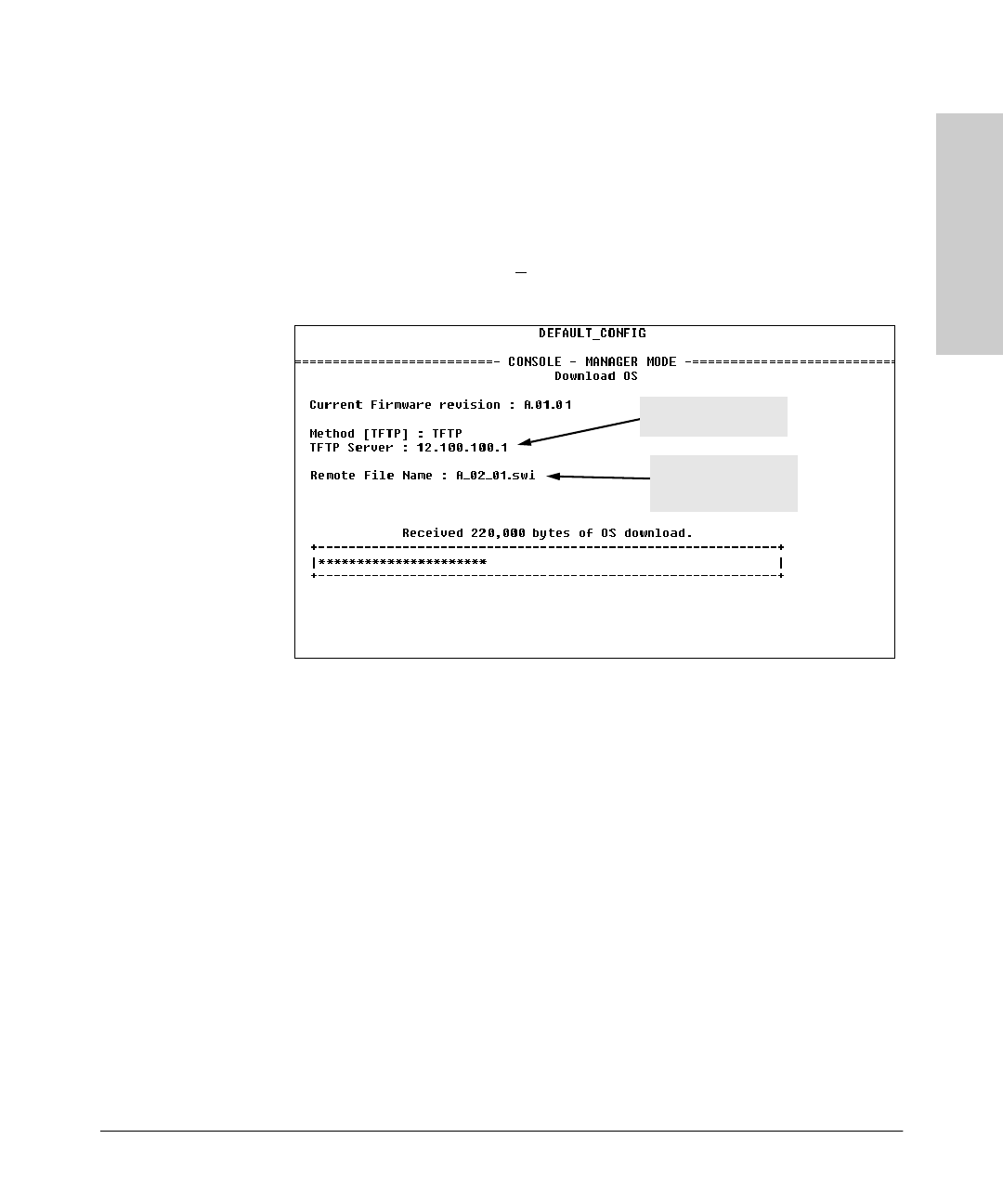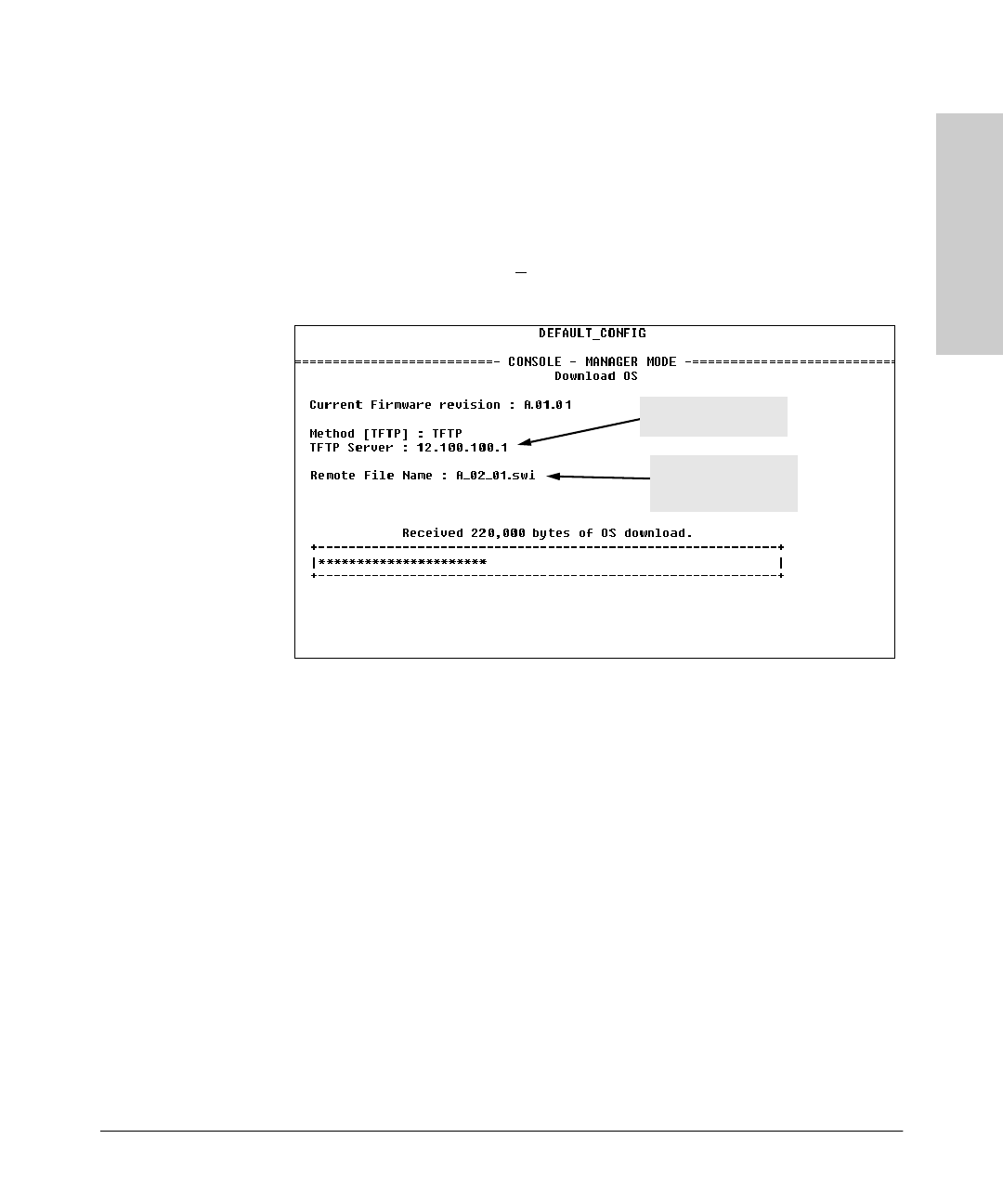
A-3
File Transfers
Downloading an Operating System (OS)
File Transfers
3. Ensure that the Method field is set to TFTP (the default).
4. In the TFTP Server field, type in the IP address of the TFTP server in which
the OS file has been stored.
5. In the Remote File Name field, then type the name of the OS file. If you
are using a UNIX system, remember that the filename is case-sensitive.
6. Press [Enter], then [X] (for eX
ecute) to begin the OS download. The following
screen then appears:
Figure 8-2. Example of the Download OS Screen During a Download
7. A “progress” bar indicates the progress of the download. When the entire
operating system has been received, all activity on the switch halts and
the following messages appear:
Transfer completed
Validating and writing system software to FLASH...
After the system flash memory has been updated with the new operating
system, the switch reboots itself and begins running with the new operat-
ing system.
8. To confirm that the operating system downloaded correctly:
a. From the Main Menu, select
1. Status and Counters
1. General System Information
b. Check the Firmware revision line.
Example of a TFTP
Server Address
Example of a Remote
File Name on a TFTP
Server
Sraswb.book : SIER_SWA.FM Page 3 Tuesday, June 30, 1998 12:20 PM