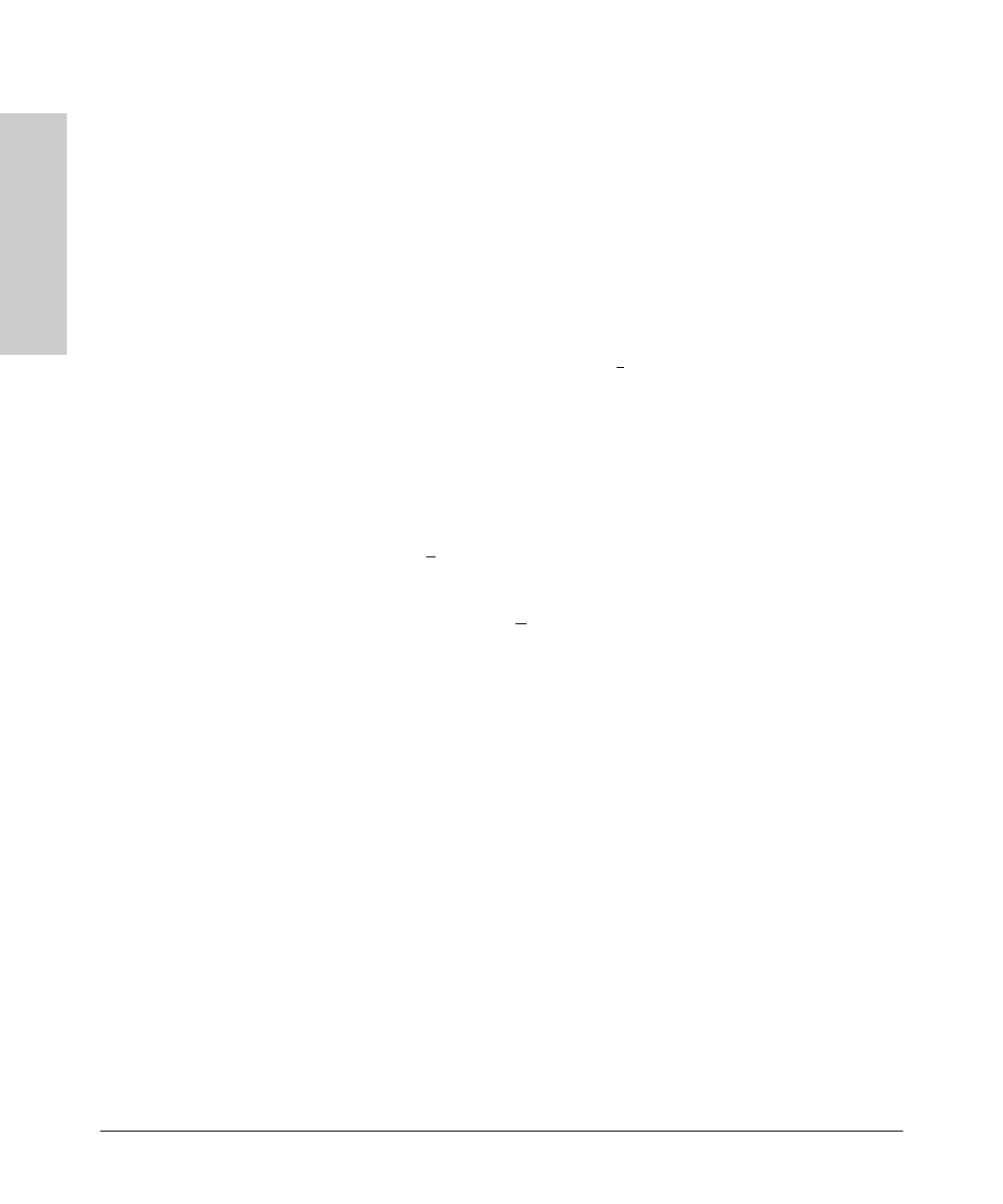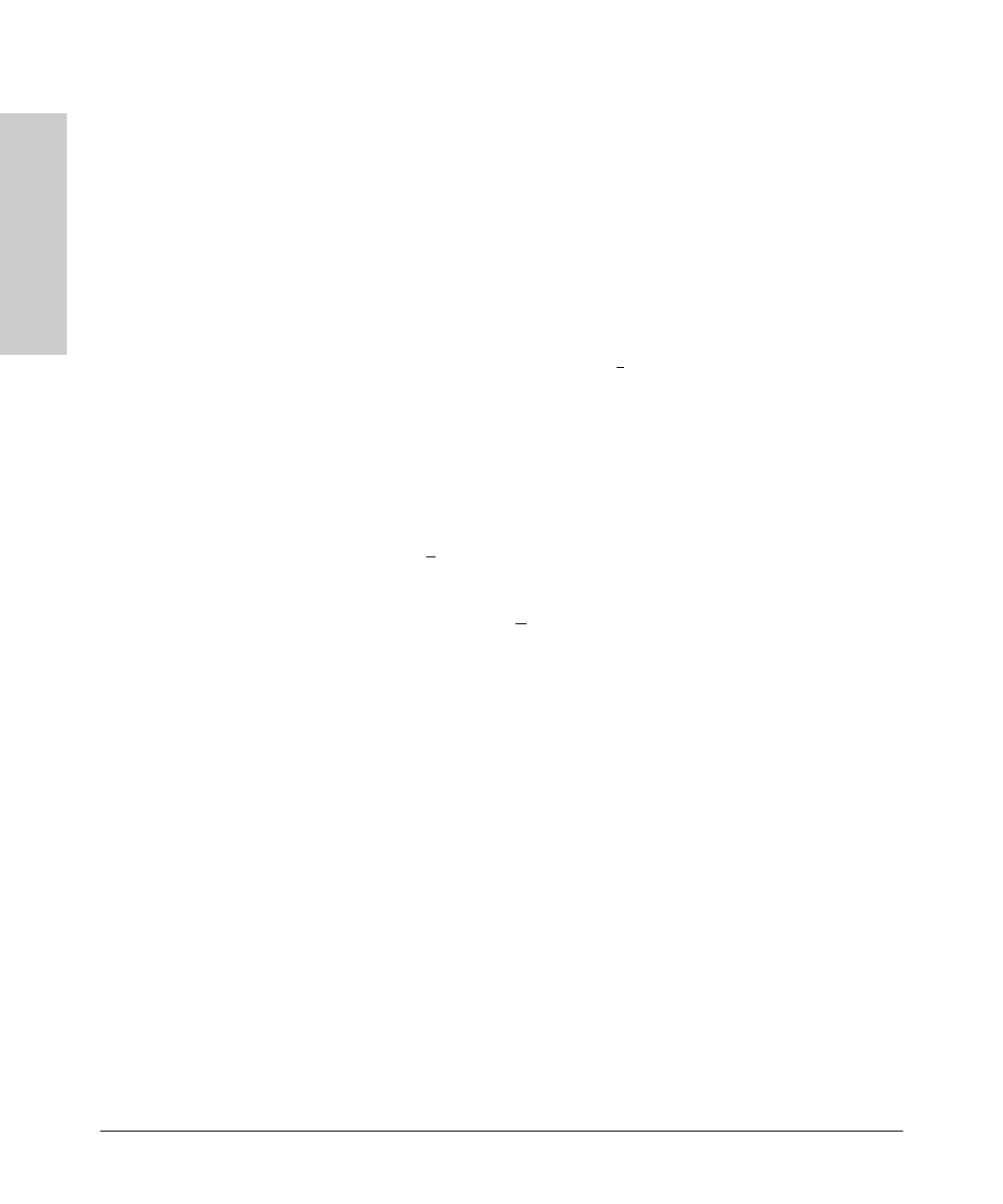
A-4
File Transfers
Downloading an Operating System (OS)
File Transfers
Using Xmodem to Download the OS File
This procedure assumes that:
■
The switch is connected via the Console port to a PC operating as a
terminal. (Refer to the Installation Guide you received with the switch for
information on connecting a PC as a terminal and running the switch
console interface.)
■
The switch operating system (OS) is stored on a disk drive in the PC.
■ The terminal emulator you are using includes the Xmodem binary transfer
feature. (For example, in the Windows 3.1 terminal emulator, you would
use the Send Binary File option in the T
ransfers dropdown menu.)
To Perform the OS Download:
1. From the console Main Menu, select
7. Download OS
The screen shown in figure 8-1 is shown.
2. Press [E] (for E
dit).
3. Use the Space bar to select XMODEM in the Method field.
4. Press [Enter], then [X] (for eX
ecute) to begin the OS download. The following
message then appears:
Press enter and then initiate Xmodem transfer
from the attached computer.....
5. Execute the terminal emulator command(s) to begin an Xmodem binary
transfer of the switch OS file that is on the PC disk drive.
The download can take several minutes, depending on the baud rate used
for the transfer.
6. When the download finishes, the switch automatically resets itself and
begins running the new OS version.
7. To confirm that the operating system downloaded correctly:
a. From the Main Menu, select:
1. Status and Counters
1. General System Information
b. Check the Firmware revision line.
Sraswb.book : SIER_SWA.FM Page 4 Tuesday, June 30, 1998 12:20 PM