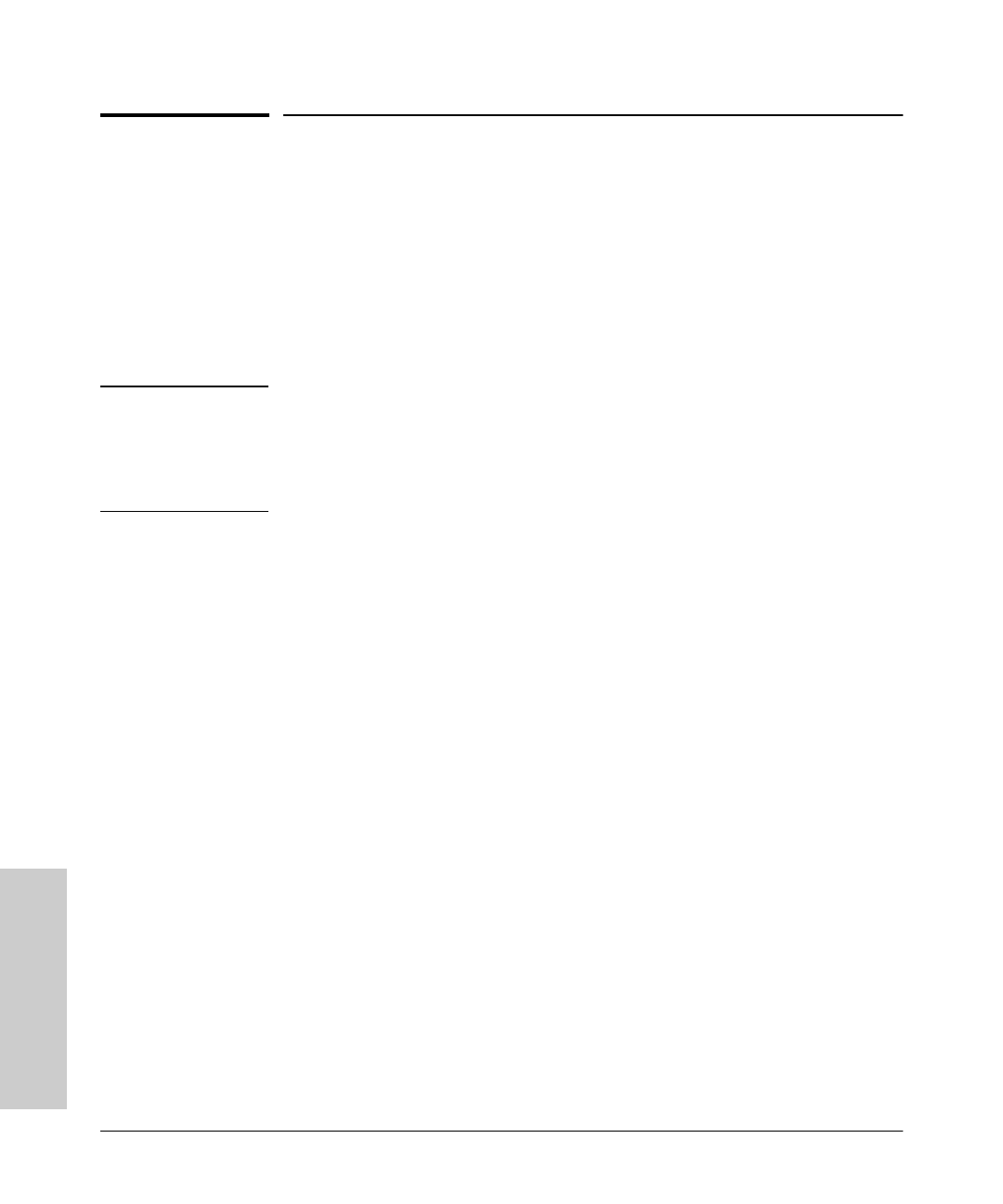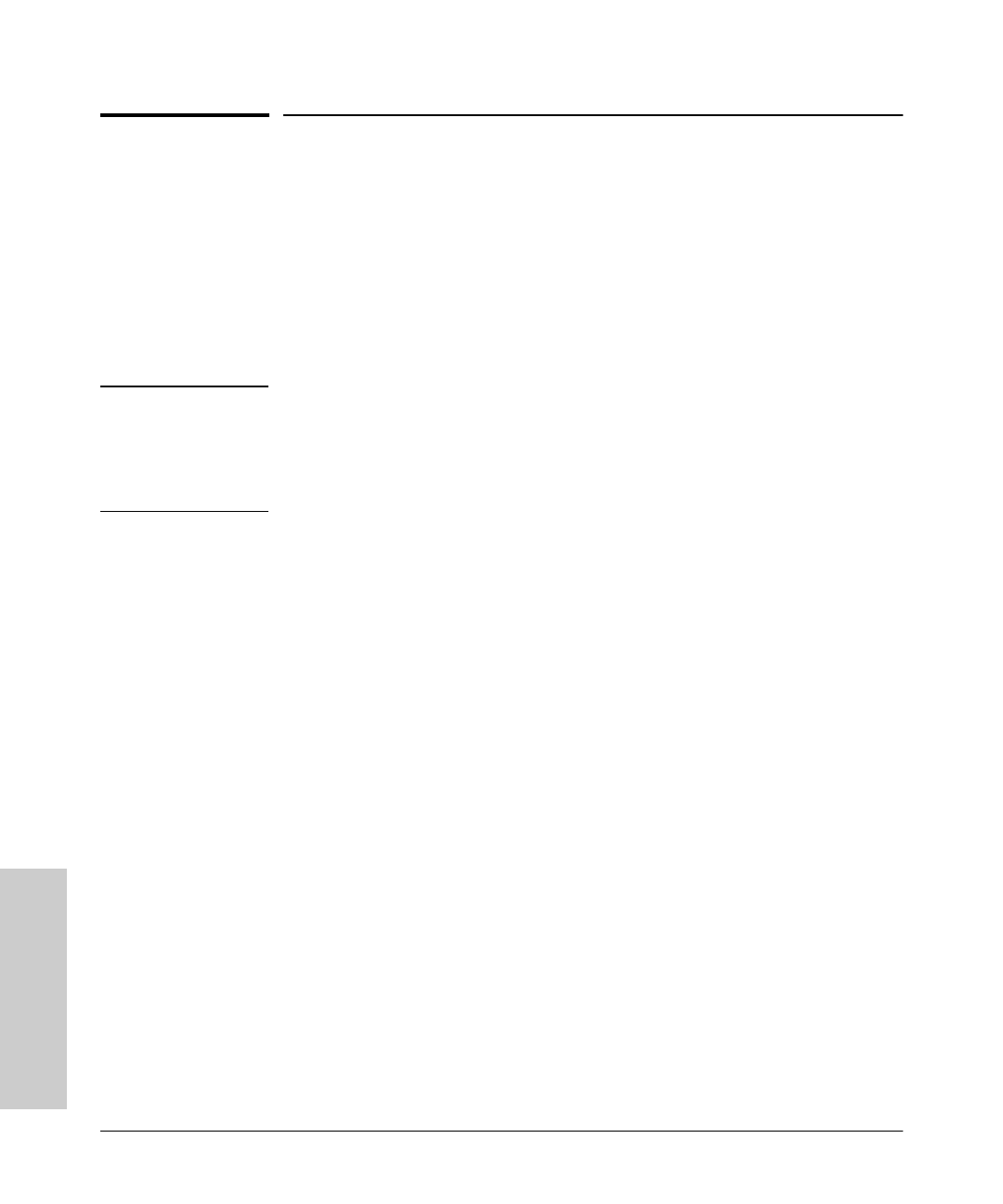
4-2
Using the Switch Console
Starting and Ending a Console Session
Using the Switch Console
Starting and Ending a Console Session
You can access the switch console using either:
■ a direct serial cable connection to the switch’s console port, as described
in the installation guide that came with the switch
■ through a Telnet session from a remote terminal device or from the
switch’s web browser interface (the web browser interface provides for
a Telnet connection from some of its screens)
Note
This section assumes that either a terminal device is already configured and
connected to your Switch 212M or 224M (as described in chapter 1, “Installa-
tion” of the HP Switch 212M and 224M Installation Guide) or that you have
already configured an IP address on the switch so you can start a Telnet
session with the switch.
How To Start a Console Session:
1. Start your PC terminal emulator, or terminal, or Telnet to the switch from
a remote terminal device or from the web browser interface.
2. Do one of the following:
• If you are using Telnet, go to step 3.
• If you are using a PC terminal emulator or a terminal, press [Enter]
twice.
3. The screen briefly displays a message indicating the baud rate at which
the serial interface is operating, followed by the copyright screen. Do one
of the following:
• If a password has been set, the Password prompt appears. Type the
password and press [Enter] to display the Main Menu (figure 4-1). Figure
4-1 shows the Main Menu for manager-level access. If you enter the
operator password to start the console session, the Main Menu has a
subset of these items.
• If no password has been set, you will see this prompt:
Press any key to continue.
Press any key to display the Main Menu (figure 4-1).
Sraswb.book : SIER_SW4.FM Page 2 Tuesday, June 30, 1998 12:20 PM