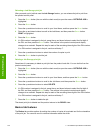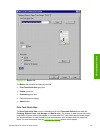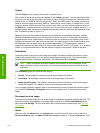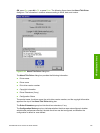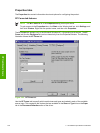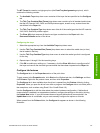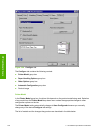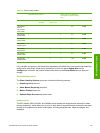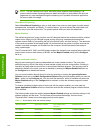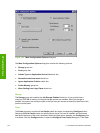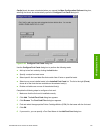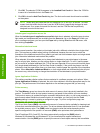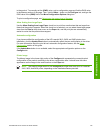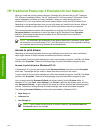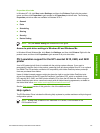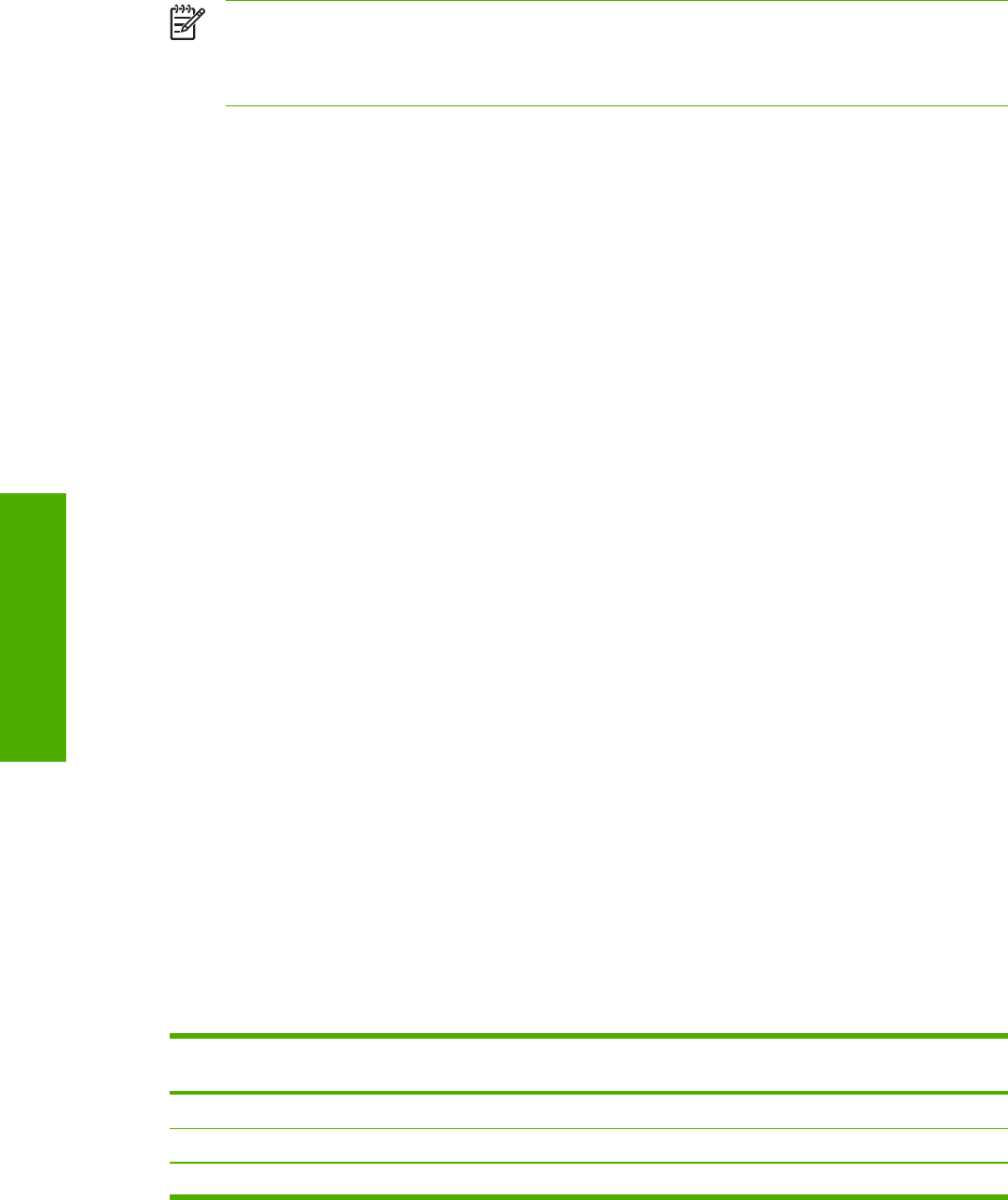
NOTE The HP LaserJet 2410, 2420, and 2430 printer supports smart duplexing. The
product uses the smart duplexing feature to detect information on both sides of the print job
pages and only runs the pages through the duplexing unit if printable information appears on
the second side of the page.
Allow Manual Duplexing
Select Allow Manual Duplexing to print on both sides of any size and most types of media (except
transparencies, envelopes, and labels). To use this feature, you must reinsert the media stack into
the input tray to print the second side. The product pauses while you make this adjustment.
Mopier Enabled
The multiple-original print (mopy) function is an HP-designed feature that produces multiple, collated
copies from a single print job. Multiple-original printing (mopying) increases performance and
reduces network traffic by transmitting the job to the product once, and then storing it. The remainder
of the copies are printed at the fastest speed. All documents that are printed in mopier mode can be
created, controlled, managed, and finished from the computer, which eliminates the extra step of
using a photocopier.
The HP LaserJet 2410, 2420, and 2430 printers support the transmit-once mopying feature when the
product has a minimum total memory of 80 MB, and the Mopier Enabled setting on the Configure
tab is on.
Mopier mode and collation
Mopying and collating print jobs are independent but closely related functions. The print driver
performs mopying, which is the ability to send multiple original print jobs to the product. Collating is
controlled by using either the print driver or the document software program. The mopying mode is
selected by default in the driver, and can be disabled by clearing the Mopier Enabled selection on
the Configure tab to disable the feature.
You can control collation through the print driver by selecting or clearing the Ignore Application
Collation check box in the More Configuration Options dialog box that appears when you click the
More... button on the Configure tab. You can clear the check box, which is available only when the
Mopier Enabled setting on the Configure tab is selected, to allow the software program to control
collation.
To receive uncollated multiple copies of a print job with the mopier enabled, you must clear the
Ignore Application Collation check box and make sure that the software program collation feature
is not selected.
The following table shows the relation between Mopier Enabled settings and collation settings in the
software program and the driver. The first three columns show the settings; the last column,
"Expected result" shows how a three-page print job would appear.
Table 3-7 Driver Mopier mode and collation settings
Mopier Enabled
Application collation Ignore Application
Collation
Expected result
Not selected Not selected Not available 3 copies uncollated
Not selected Selected Not available 3 copies collated
Selected Not selected Not selected 3 copies uncollated
140 3 HP traditional print drivers for Windows
HP traditional drivers