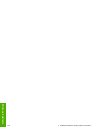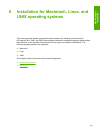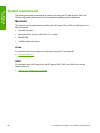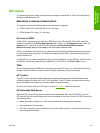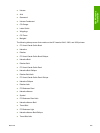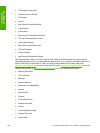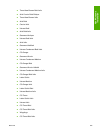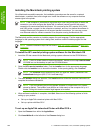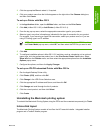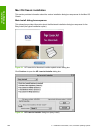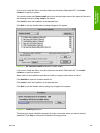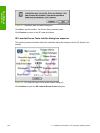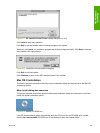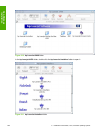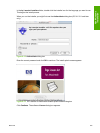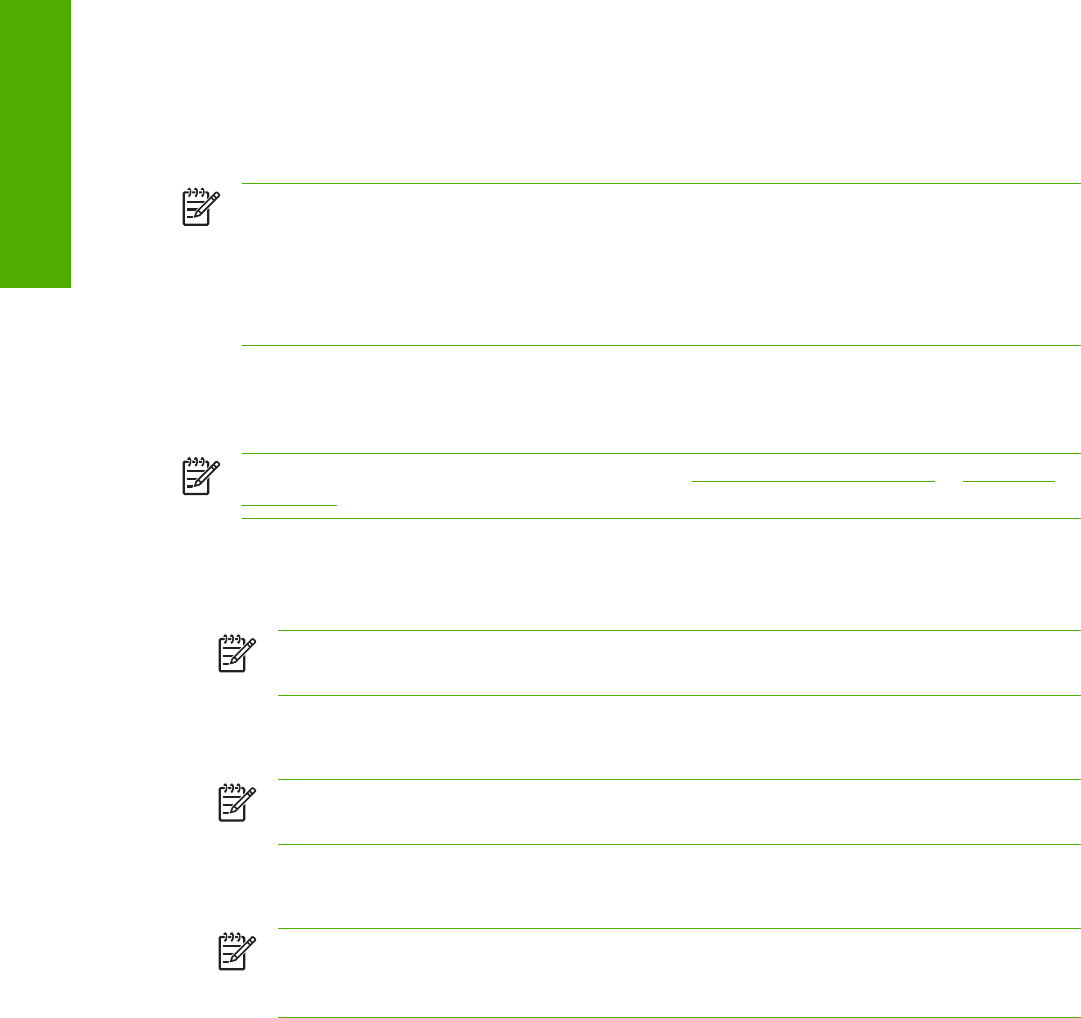
Installing the Macintosh printing system
On a Macintosh-compatible computer, the installation procedures are the same for a network
administrator, a network client, and a single user. Install the software on any computer that has
access rights to the printer.
NOTE If the computer is connected to the printer by a LocalTalk (printer port) or EtherTalk
connection, you must configure the AppleTalk (or network) control panel for the correct
connection to communicate with the product. You must set up the HP LaserJet 2410, 2420,
and 2430 printer, connect it to the computer or network, and turn it on before the software is
installed. Macintosh OS systems do not support parallel connections. You can use a cross-
over Ethernet cable for a direct connection to a computer running the Macintosh OS.
The Macintosh partition contains an installer program for each language. Find the appropriate
language for the operating system that is being used, and then use the installer program for that
language.
NOTE Detailed installation steps can be found in Mac OS Classic installation or Mac OS X
installation.
To install the HP LaserJet printing-system software for the Macintosh OS
1 Insert the CD that came with the Macintosh printing-system software into the CD-ROM drive.
NOTE If the CD screen does not open automatically, double-click the hp LaserJet 24X0
CD-ROM icon on the desktop to open the CD-ROM window.
2 Open the HP LaserJet Installers folder. Find the Installer icon for the appropriate language.
Double-click the Installer icon to launch the Installer. In the opening dialog, click Continue.
NOTE The Continue button appears only after you type the "Admin" password in the
Authenticate dialog box (OS X, V10.1 and later only).
3 The main Installer dialog box appears. Click Install and then follow the onscreen instructions to
complete the software installation.
NOTE If you are installing the printing-system software on a Macintosh OS X system,
please be patient. The installer must perform an initial search of the computer for up to 1
minute. During this time the installer might appear to be stalled.
4 When software installation is complete, click Quit. Select one of the following options to finish
setting up your product:
● Set up an AppleTalk networked printer with Mac OS 9.x
● Set up a printer with Mac OS X
To set up an AppleTalk networked Printer with Mac OS 9.x
1 Open the Chooser from within the Apple Menu.
2 Click LaserWriter 8 on the left side of the Chooser dialog box.
286 6 Installation for Macintosh, Linux, and UNIX operating systems
Non-Windows
installation