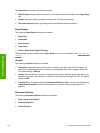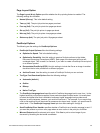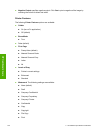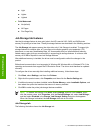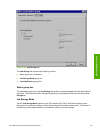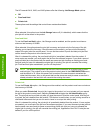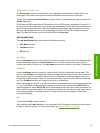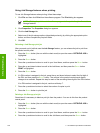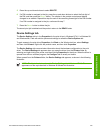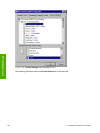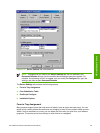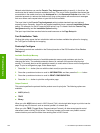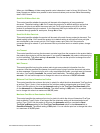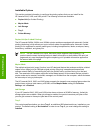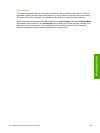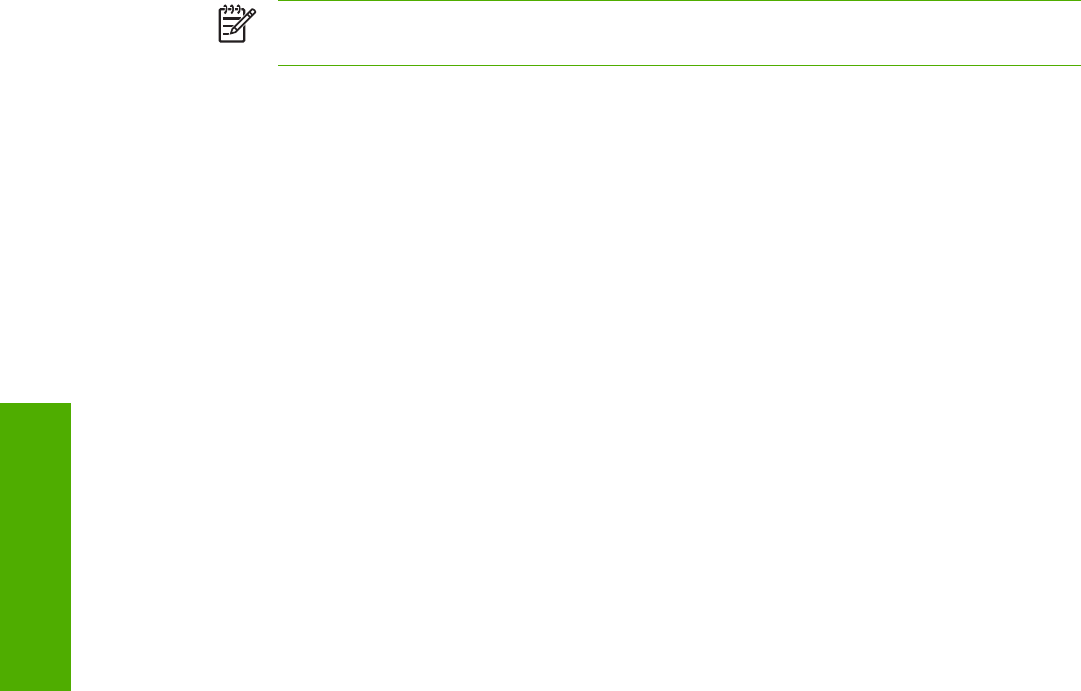
Using Job Storage features when printing
To use Job Storage features when printing, follow these steps:
1 Click File and then click Print from the software program. The Print dialog box appears.
NOTE Clicking the print icon in the software program toolbar prints the job without Job
Storage features.
2 Click Properties. The Properties dialog box appears.
3 Click the Job Storage tab.
4 Select one of the job-storage options (described previously) by clicking the appropriate option
button, and then complete any required fields.
5 Click OK.
Releasing a Job Storage print job
After you send a print job that uses the Job Storage feature, you can release the job to print from
the product control panel.
1 Press the S
ELECT
button (the one with the check mark) to open the menus. RETRIEVE JOB is
highlighted.
2 Press the S
ELECT
button.
3 Press the up and down buttons to scroll to your User Name, and then press the S
ELECT
button.
4 Press the up and down buttons to scroll to the Job Name, and then press the S
ELECT
button.
PRINT is highlighted.
5 Press the S
ELECT
button.
6 If a PIN number is assigned to the job, press the up and down buttons to select the first digit of
the PIN, and then press the S
ELECT
button. The number in the product control-panel display
changes to an asterisk. Repeat this step for each of the remaining three digits of the PIN number.
If no PIN number is assigned to the job, continue with step 7.
7 Press the up and down buttons to select the number of copies to print.
8 Press the S
ELECT
button to print the job.
Deleting a Job Storage print job
Sometimes it is necessary to delete a print job from the product. You can do this from the product
control panel.
1 Press the S
ELECT
button (the one with the check mark) to open the menus. RETRIEVE JOB is
highlighted.
2 Press the S
ELECT
button.
3 Press the up and down buttons to scroll to your User Name, and then press the S
ELECT
button.
4 Press the up and down buttons to scroll to the Job Name, and then press the S
ELECT
button.
158 3 HP traditional print drivers for Windows
HP traditional drivers