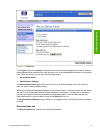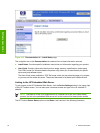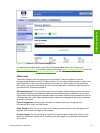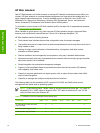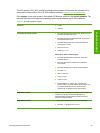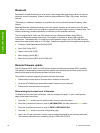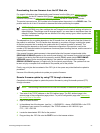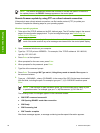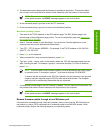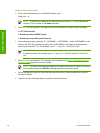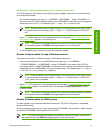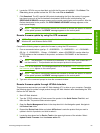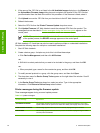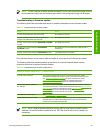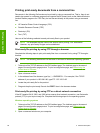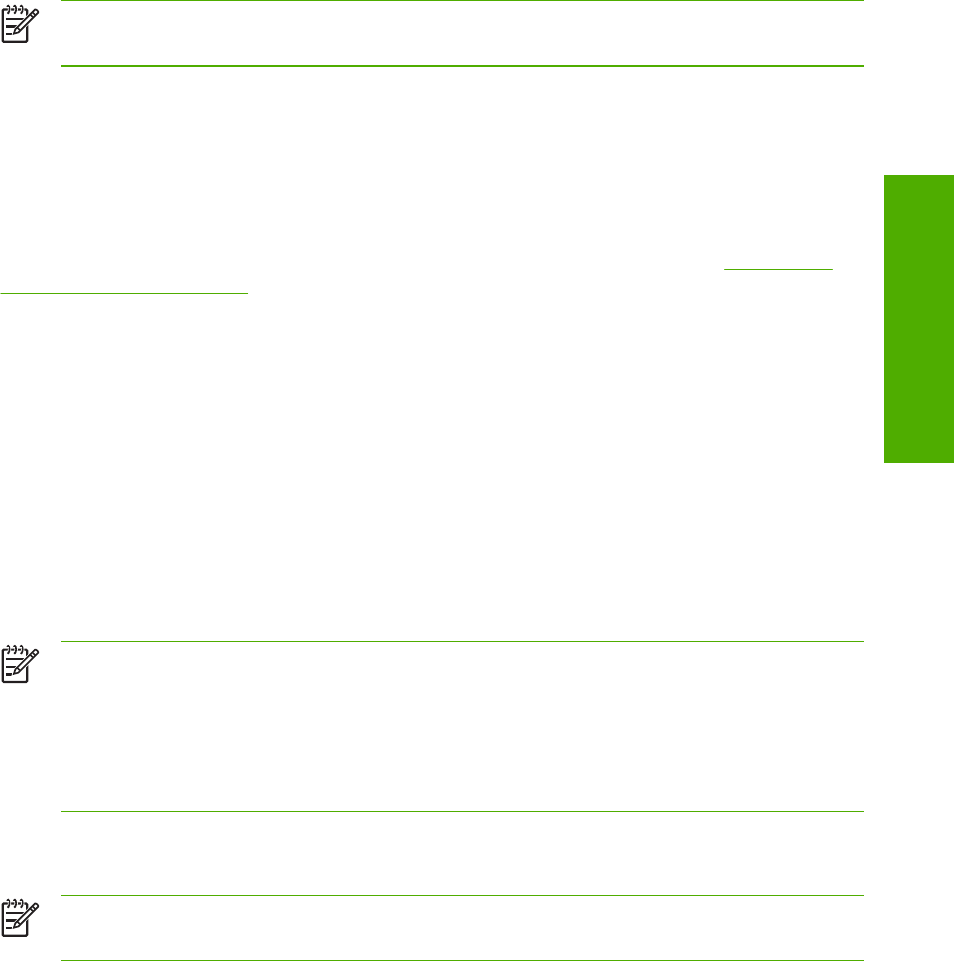
10 The download process begins and the firmware is updated on the product. This can take about
five minutes. Let the process finish without further interaction with the product or the computer.
NOTE The product automatically restarts the firmware to activate the update. At the end
of the update process, the READY message appears on the control panel.
11
At the command prompt, type bye to exit the FTP command.
12
At the command prompt, type exit to return to the Windows interface.
Macintosh operating systems
1 Take note of the TCP/IP address on the EIO-Jetdirect page. The EIO-Jetdirect page is the
second page of the configuration page printout. To print a configuration page, see
Determining
the current level of firmware.
2 Open a Terminal window on your Macintosh. You can find the Terminal application on the
computer hard drive in the Applications/Utilities folder.
3
Type FTP <TCP/IP printer ADDRESS> For example, if the TCP/IP address is 192.168.0.90,
type FTP 192.168.0.90
4 Press Enter on the keyboard.
5 When prompted for a user name and password, press Enter.
6
Type put <path>, where <path> is the location where the .RFU file was downloaded from the
Web, including the path. For example, type put /username/desktop/2410fw.rfu and then
press Enter.
NOTE If the file name or path includes a space, you must enclose the file name or path
in quotation marks. For example, type put "/user name/desktop/2410FW.RFU".
To ensure that the entire path to the .RFU file is placed in the put command, type put and
a space, and then drag and drop the .RFU file onto the terminal window. The complete
path to the file is automatically placed after the put command .
7 The download process begins and the firmware is updated. This can take about five minutes. Let
the process finish without further interaction with the product or the computer.
NOTE The product automatically restarts the firmware to activate the update. At the end
of the update process, the READY message appears on the control panel.
Remote firmware update through a local Windows port
If the product is connected through a local port (parallel), then you can send the .RFU file directly to
the product by using a COPY command from a command prompt or an MS-DOS window. At the
command prompt, perform the following steps for your operating system.
Technology background information 59
Software description