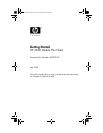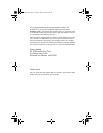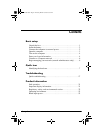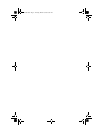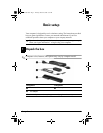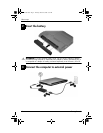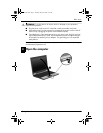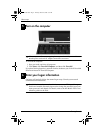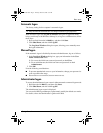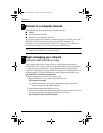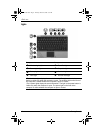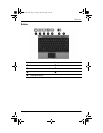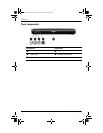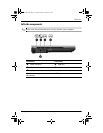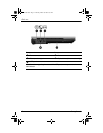Basic setup
Getting Started 5
Automatic logon
The factory setting for the computer is automatic logon.
✎
Only the network administrator can change automatic logon properties.
With automatic logon, the Log On to Windows dialog box is bypassed, which
brings you directly to the Windows desktop. So, to log on as a different user, follow
these steps:
1. Press and hold down the left
Shift key, and then click Start.
2. Click Shut Down, and then click Log Off.
The Log On to Windows dialog box opens, allowing you to manually enter
the logon information.
Manual logon
If the automatic logon is disabled by the network administrator, log on as follows:
1. In the Log On to Windows dialog box, type your information in the User
Name and Password boxes.
❏ For a user, the initial user name and password are both User.
❏ For an administrator, the initial user name and password are both
Administrator.
2. Click OK.
Note the following considerations:
■ To prevent unauthorized access to your information, change your password as
soon as possible after setup.
■ Passwords are case sensitive, but user names are not.
Administrator logon
To access the administrator logon screen in either automatic or manual logon mode:
1. Hold down the left Shift key, and then click Start.
2. Click Shut Down, and then click Log Off.
The Administrator logon screen is displayed.
You can use the HP Logon Manager to permanently modify the default user mode.
For details, refer to the administrator’s guide on the Web.
462939-001.book Page 5 Thursday, March 20, 2008 9:03 AM