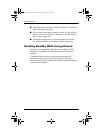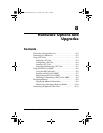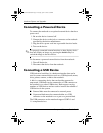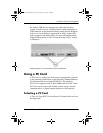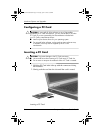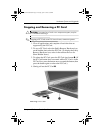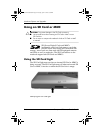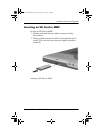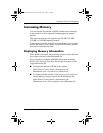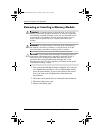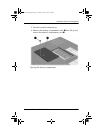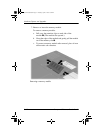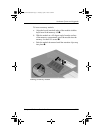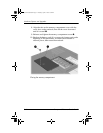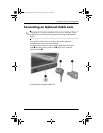8–8 Startup and Reference Guide—Part 2
Hardware Options and Upgrades
Removing an SD Card or MMC
To remove an SD Card or MMC:
1. Close all applications and complete all activities that are
supported by the card. (To stop a data transfer, select the
cancel button in the operating system Copying window.)
2. Push the card inward until it is released 1.
3. Pull the card out of the slot 2.
Releasing and removing an SD Card or MMC
Disabling or Restarting an SD Card or MMC
An inserted SD Card or MMC uses power even when the card is
not in use. Disabling the card conserves power.
To disable an inserted SD Card or MMC, double-click the My
Computer icon on the Windows Desktop, right-click the drive
assigned to the card, then select Eject. (The card is stopped but is
not released from the SD Card slot.)
To restart the card, remove, then reinsert, the card. For
instructions, see “Inserting an SD Card or MMC” and “Removing
an SD Card or MMC” in this chapter.
CPQ-311245-001.book Page 8 Tuesday, April 1, 2003 3:55 PM