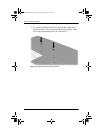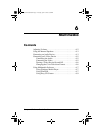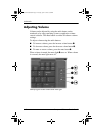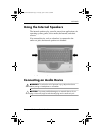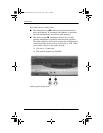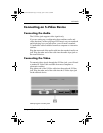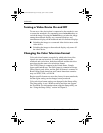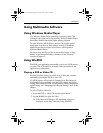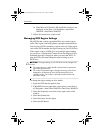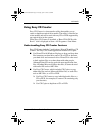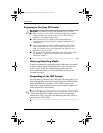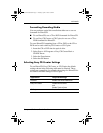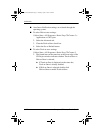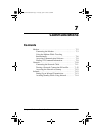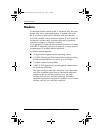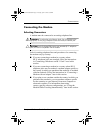6–8 Startup and Reference Guide—Part 2
Multimedia
❏ If the Microsoft Windows XP AppPicker window is not
displayed, select Start > All Programs > InterVideo
WinDVD > InterVideo WinDVD.
3. Follow the instructions on the screen.
Managing DVD Region Settings
Most DVDs that contain copyrighted files also contain region
codes. The region codes help protect copyrights internationally.
You can play a DVD containing a region code only if the region
code on the DVD matches the region setting on your DVD drive.
If the region code on a DVD does not match the region setting
on your drive, a Playback Of Content From This Region Is Not
Permitted message is displayed when you insert the DVD. To
play the DVD, you must change the region setting on your
DVD drive.
Ä
CAUTION: The region setting on your DVD drive can be changed only
5times.
■ The region setting you select the fifth time becomes the permanent
region setting on the drive.
■ The number of allowable region changes remaining on the drive is
displayed in the Remaining Times Until Permanent field in the
WinDVD window. The number in the field includes the fifth and
permanent change.
To change the region setting on drive media:
1. Insert the DVD into the optical drive.
2. If WinDVD does not open after a short pause, select Start >
All Programs > InterVideo WinDVD > InterVideo WinDVD.
3. Select the Properties icon in the lower right corner of the
window.
4. Select the General tab.
5. Select the button for the region.
6. Select the OK button.
CPQ-311245-001.book Page 8 Tuesday, April 1, 2003 3:55 PM