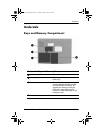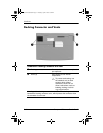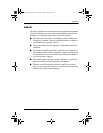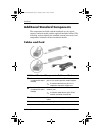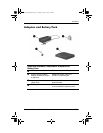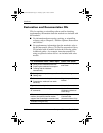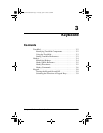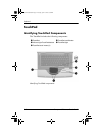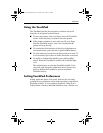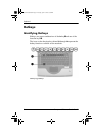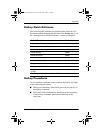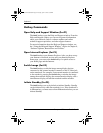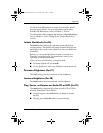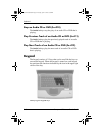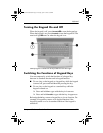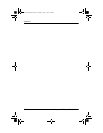Keyboard
Startup and Reference Guide—Part 2 3–3
Using the TouchPad
The TouchPad provides the navigation, selection, and scroll
functions of an optional external mouse.
■ To move the pointer, slide your finger across the TouchPad
surface in the direction you want to move the pointer.
■ If the pointer continues to move after you lift your finger
from the TouchPad surface, wait a few seconds and the
pointer will stop moving.
■ To execute the click functions of the left or right button on
an external mouse, press the left or right TouchPad button.
■ To scroll upward, press the icon in the upward scroll zone. To
scroll downward, press the icon in the downward scroll zone.
■ To enable or disable the TouchPad, press the TouchPad
button. When the TouchPad is enabled, the TouchPad light
is on.
The notebook turns on with the TouchPad enabled. Users
who work with keystrokes rather than mouse actions may
prefer to disable the TouchPad to prevent accidental
TouchPad activity.
Setting TouchPad Preferences
Pointer speed and shape, click speed, mouse trails, and other
pointing device preferences are set in the operating system Mouse
Properties window. To access Mouse Properties, select Start >
Control Panel > Printers and Other Hardware icon > Mouse icon.
CPQ-311245-001.book Page 3 Tuesday, April 1, 2003 3:55 PM