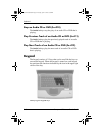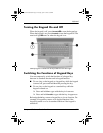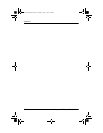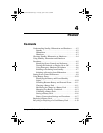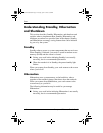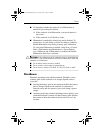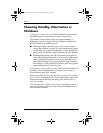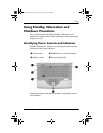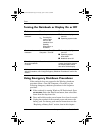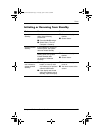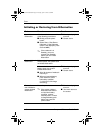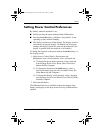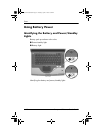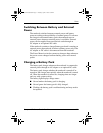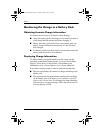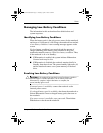4–6 Startup and Reference Guide—Part 2
Power
Turning the Notebook or Display On or Off
Using Emergency Shutdown Procedures
If the notebook does not respond to the Windows shutdown
procedure (Start > Turn Off Computer > Turn Off), try the
following emergency shutdown procedures in the sequence
provided:
■ If the notebook is running Windows XP Professional: Press
ctrl+alt+delete. Select the Shut Down button, then select Shut
down from the drop down list.
■ Press and hold down the power button for at least 4 seconds.
■ Unplug the notebook from external power and remove the
battery pack. For battery pack removal instructions see the
“Replacing a Battery Pack” section, later in this chapter.
Task Procedure Results
Turn on the
notebook.
Press the power button.
✎
Pressing the
power button
turns on the
notebook from
Standby,
Hibernation, or
shutdown.
■ Power/standby light
turns on.
■ Operating system loads.
Shut down the
notebook.*
Select Start > Turn Off
Computer > Turn Off.
■ Power/standby light
turns off.
■ Operating system
shuts down.
■ Notebook turns off.
Turn off the display
when the notebook
is closed.
Close the notebook. When the notebook is
closed, the display presses
the display switch, which
then turns off the display.
*If the system is unresponsive, and you are unable to shut down the notebook
with this procedure, see “Using Emergency Shutdown Procedures” next in this
section.
CPQ-311245-001.book Page 6 Tuesday, April 1, 2003 3:55 PM