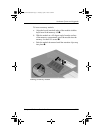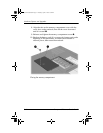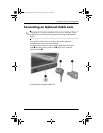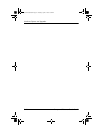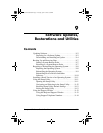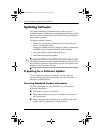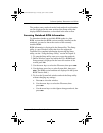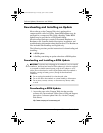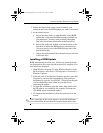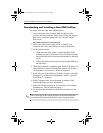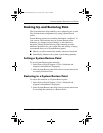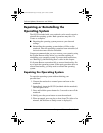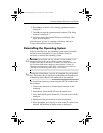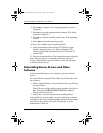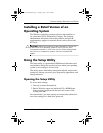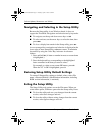Software Updates, Restorations and Utilities
Startup and Reference Guide—Part 2 9–5
2. Follow the instructions on the screen to identify your
notebook and access the ROM update you want to download.
3. At the download area:
a. Record the date, name, or other identifier of any ROM
update that is later than the ROM currently installed on
your notebook. (You may need to identify the update
later, after it has been downloaded to the hard drive.)
b. Record the path to the default or custom location on the
hard drive to which the ROM package will download.
(You may need to access the ROM package after it has
been downloaded.)
c. Follow the online instructions to download your selection
to the hard drive.
Installing a ROM Update
ROM installation procedures vary. Follow any instructions that
are displayed on the screen after the download is complete. If no
instructions are displayed:
1. Open Windows Explorer. To open Windows Explorer from
the Start button, select Start > All Programs > Accessories >
Windows Explorer.
2. In the left pane of the Windows Explorer window, select My
Computer > your hard drive designation. (The hard drive
designation is typically Local Disk C.) Then follow the path
you recorded earlier to the folder on your hard drive
containing the update.
3. To begin the installation, open the folder, then double-click
the file with an .exe extension, for example, Filename.exe.
(The ROM update installation begins.)
4. To complete the installation, follow the instructions on the
screen.
✎
After a message on the screen reports a successful installation,
you can delete the downloaded file from the destination folder.
CPQ-311245-001.book Page 5 Tuesday, April 1, 2003 3:55 PM