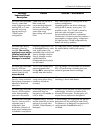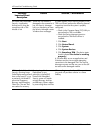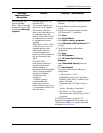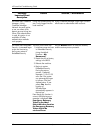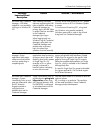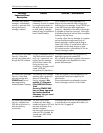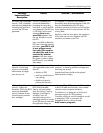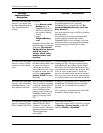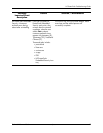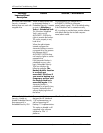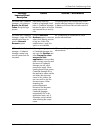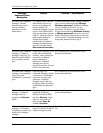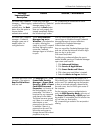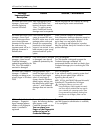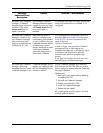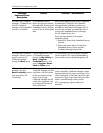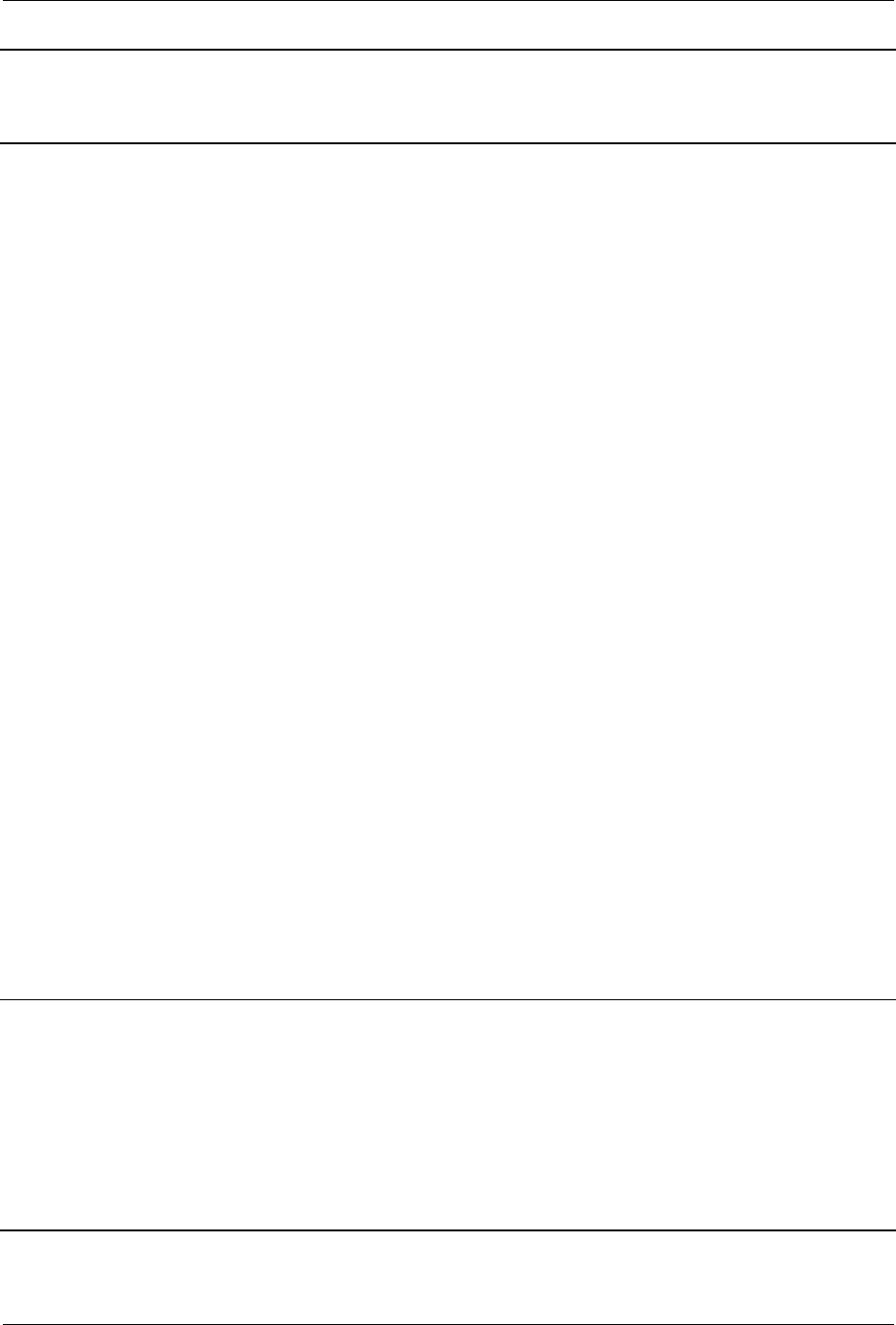
18 www.hp.com Technical Reference Guide
HP ProtectTools Troubleshooting Guide
HP ProtectTools Embedded
Security—Automatic
backup does not work with
mapped drive
When an administrator sets
up Automatic Backup in
Embedded Security, it creates
an entry in Windows >
Tasks > Scheduled Task.
This Windows Scheduled
Task is set to use NT
AUTHORITY\ SYSTEM for
rights to execute the backup.
This works properly to any
local drive.
When the administrator
instead configures the
Automatic Backup to save to
a mapped drive, the process
fails because the NT
AUTHORITY\SYSTEM does
not have the rights to use the
mapped drive.
If the Automatic Backup is
scheduled to occur upon
login, Embedded Security
TNA Icon displays the
following message: The
Backup Archive location
is currently not
accessible. Click here if
you want to backup to a
temporary archive until
the Backup Archive is
accessible again. If the
Automatic Backup is
scheduled for a specific time,
however, the backup fails
without displaying notice of
the failure.
The workaround is to change the NT
AUTHORITY\SYSTEM to (computer
name)\(admin name). This is the default setting
if the Scheduled Task is created manually.
HP is working to provide future product releases
with default settings that include computer
name\admin name.
HP ProtectTools Embedded
Security—Unable to
disable Embedded Security
State temporarily in
Embedded Security GUI
The current 4.0 software was
designed for HP Notebook
1.1B implementations, as
well as supporting HP
Desktop 1.2 implementations.
This option to disable is still
supported in the software
interface for TPM 1.1
platforms.
HP will address this issue in future releases.
Software
Impacted-Short
description
Details Solution / Workaround