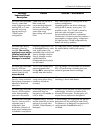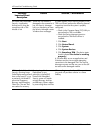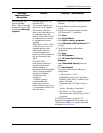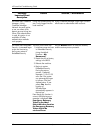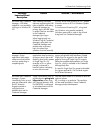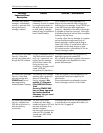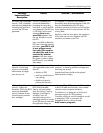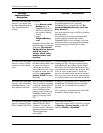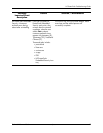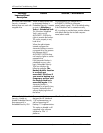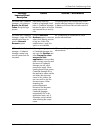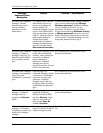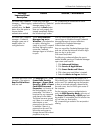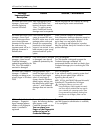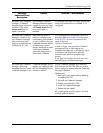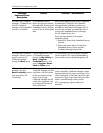Technical Reference Guide www.hp.com 21
HP ProtectTools Troubleshooting Guide
HP ProtectTools Credential
Manager— When logging
in using TPM
authentication, the Back
button skips the option to
choose another
authentication method
If user using TPM login
authentication for Credential
Manager enters his/her
password, the Back button
does not work properly, but
instead immediately displays
the Windows login screen.
HP is researching a workaround for future
product enhancements.
HP ProtectTools Credential
Manager—Credential
Manager opens out of
standby when it is
configured not to
When use Credential
Manager log on to
Windows is not selected as
an option, allowing the
system to go into S3 suspend
and then waking the system
causes the Credential
Manager logon to Windows
to open.
With no administrator password set, user
cannot logon to Windows through Credential
Manager because of account restrictions
invoked by the Credential Manager.
Without smart card/token:
User can cancel the Credential Manager login
and user will see the Microsoft Windows login.
User can log in at this point.
With smart card/token:
The following workaround allows the user to
enable/disable opening of Credential Manager
upon smart card insertion.
1. Click Advanced Settings.
2. Click Service & Applications.
3. Click Smart Cards and Tokens.
4. Click when smart card/token is inserted.
5. Select the Advise to log-on checkbox.
HP ProtectTools Smart Card
Manager—The option to
Require PIN at Boot
does not work
The Settings button, at HP
ProtectTools Security
Manager > Smart Card
Security > BIOS > Smart
Card BIOS Password
Properties, is a function of
the card properties, as the
name states. This button is
functional for any supported
card placed in the reader.
The button becomes grayed
out if there is no smart card
administrator or user
password on the card and it
is available if there is a
password on the card. This
allows the card owner to
change the card PIN at boot
properties at any time.
The message box that asks the operator for a
PIN at boot time is then determined by the data
on the card. This method requires the operator
to have a card and optionally, determined by
the card owner, know a PIN to gain access of
the computer.
For the computer power-on authentication to
work, the BIOS Security Mode, at the top of
the Smart Card Security > BIOS page must
be enabled. If not enabled, the PIN at boot time
will not have any functionality.
HP is researching a resolution for next product
offering.
Software
Impacted-Short
description
Details Solution / Workaround