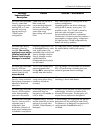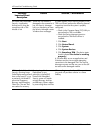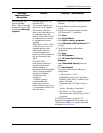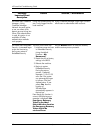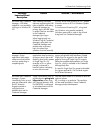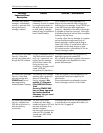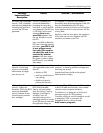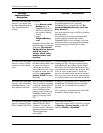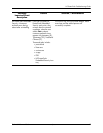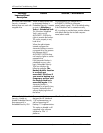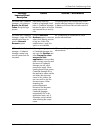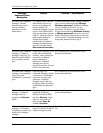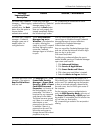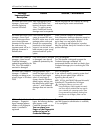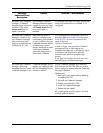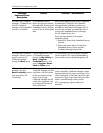22 www.hp.com Technical Reference Guide
HP ProtectTools Troubleshooting Guide
HP ProtectTools Smart Card
Manager—Smart card
software displaying
incorrect USB status
After unplugging the USB
cable of the Smart Card
terminal, the status remains
´blue.´ To get the correct
status, ProtectTools Security
Manager must be reopened.
Refresh the graphical user interface by closing
and reopening the smart card software.
HP ProtectTools Smart Card
Manager—Smart Card
Security Manager allows
user to enter Japanese
characters for the name of
the card owner, but
Japanese name will be in
garbage characters in
authentication
If the customer set up the
system to request PIN input,
the BIOS screen stays on with
garbage admin name and
prompts for corresponding
password, so the customer
impact is not minimal. It may
lead customer to type wrong
password and lock up the
system.
There is a BIOS limitation of available
fonts/characters. Multi-byte characters stored on
smart card are not correctly displayed. At this
point, there is no real solution for this.
HP is working to add information in product
help files to further clarify this limitation in future
product offerings.
HP ProtectTools Credential
Manager—Users lose all
Credential Manager
credentials protected by the
TPM, if the TPM module is
removed or damaged
If the TPM module is removed
or damaged, users lose all
credentials protected by the
TPM.
This is as designed.
The TPM Module is designed to protect the
Credential Manager credentials. HP
recommends that the user back up identity from
Credential Manager prior to removing the TPM
module.
HP ProtectTools Credential
Manager—Credential
Manager not being set as
primary logon in Windows
2000
During Windows 2000
install, the logon policy is set
for manual or auto logon
admin. If auto logon is
chosen, then the Windows
default registry settings sets
the default auto admin logon
value at 1, and Credential
Manager does not override
this.
This is as designed.
If user wishes to modify operating system level
settings for auto admin logon values for
bypassing the edit path is:
HKEY_LOCAL_MACHINE/Software/Microsoft/
WindowsNT/CurrentVersion/WinLogon
Å
Use Registry Editor at your own risk!
Using the Registry Editor (regedit) incorrectly
can cause serious problems that may require
you to reinstall your operating system. There
is no guarantee that problems resulting from
the incorrect use of Registry Editor can be
solved.
HP ProtectTools Credential
Manager— Fingerprint
logon message appears
whether or not fingerprint
reader is installed or
registered
If user selects Windows
logon, the following desktop
alert appears in the
Credential Manager task bar:
You can place your
finger on the fingerprint
reader to log on to
Credential Manager.
The purpose of the desktop alert is to notify the
user that fingerprint authentication is available,
if it is configured.
Software
Impacted-Short
description
Details Solution / Workaround