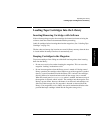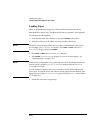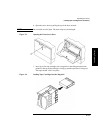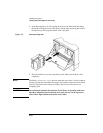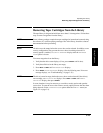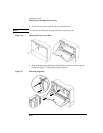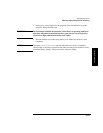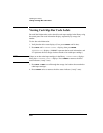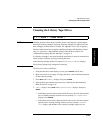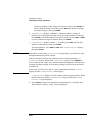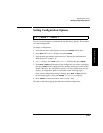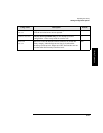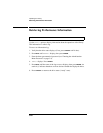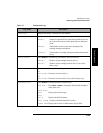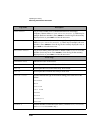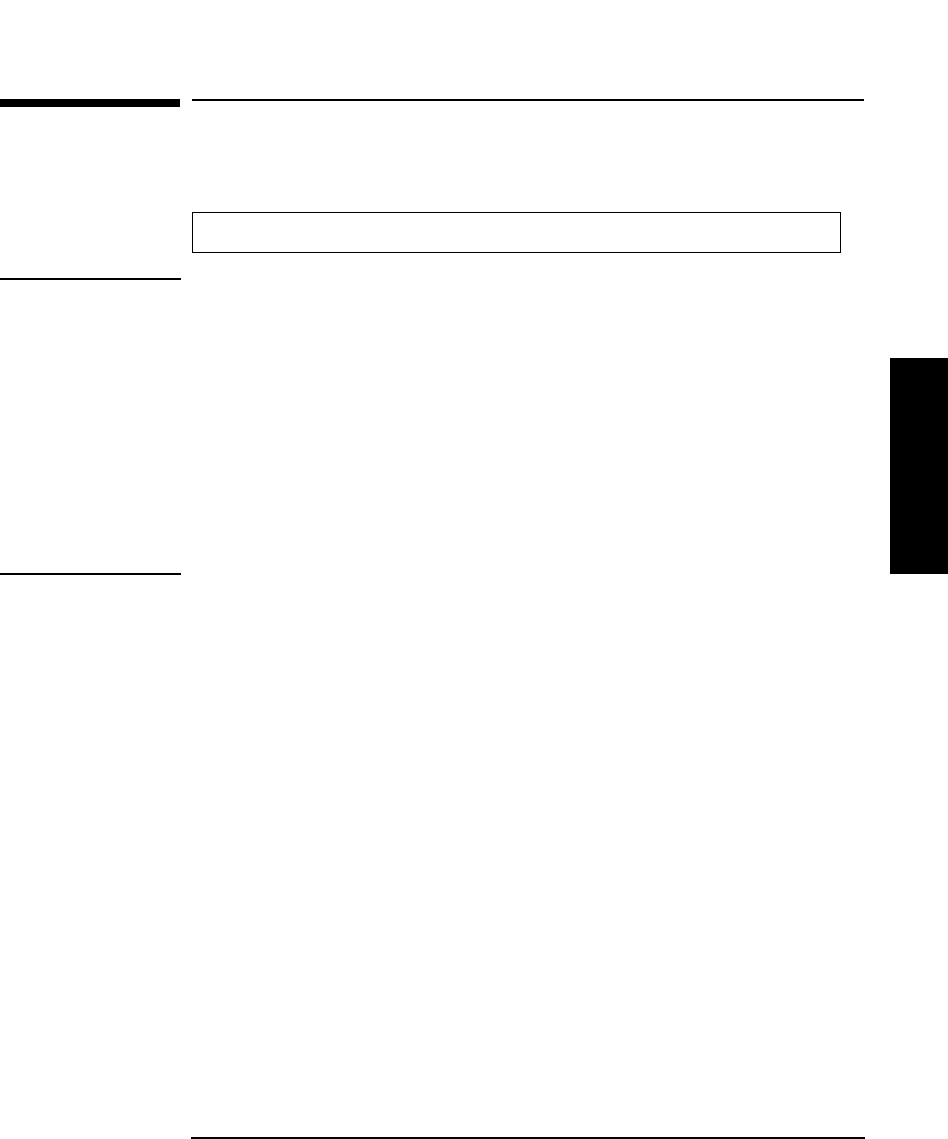
3-23
Operating the Library
Cleaning the Library Tape Drives
Library Operation
Cleaning the Library Tape Drives
NOTE Cleaning the drives takes about 5 minutes per drive and requires a special digital
linear tape cleaning cartridge. (Typically, cleaning cartridges are light yellow and
data cartridges are black, brown, or white. See Appendix A for a list of supplies.)
The drive mechanisms do not require scheduled cleanings and should be cleaned
only if a “clean drive” status indicator displays after the drive number. See
“Understanding Display Window Messages” on page 3-4.
If a cleaning cartridge is not stored inside the tape library, it must be inserted into a
library storage slot before you begin cleaning the drive.
If the cleaning cartridge needs to be replaced, REPLACE CLEANING displays.
The software package may manage drive cleaning.
To clean one or more of the drives:
1. Verify that the drive status displays (if not, press
CANCEL until it does).
2. Make sure all drives are empty. To empty the drives, refer to the documentation
for the software package.
3. Press
NEXT until ADMIN * displays, then press ENTER.
4. Enter the three-part numerical password (see “Entering the Administration
Menu Password” on page 3-9).
5. INFO * displays. Press
NEXT until CLEAN DRIVES * displays, then press
ENTER.
• If the library power has been turned off or the access door has been opened
since a cleaning cartridge location was last selected, SET CLEAN CART*
displays. Press
ENTER.
• If the library power has not been turned off or the access door has not been
opened since a cleaning cartridge location was last selected, CLN CART
LOC # displays (the number of the cleaning cartridge storage slot last
1 2 → ADMIN * → CLEAN DRIVES *