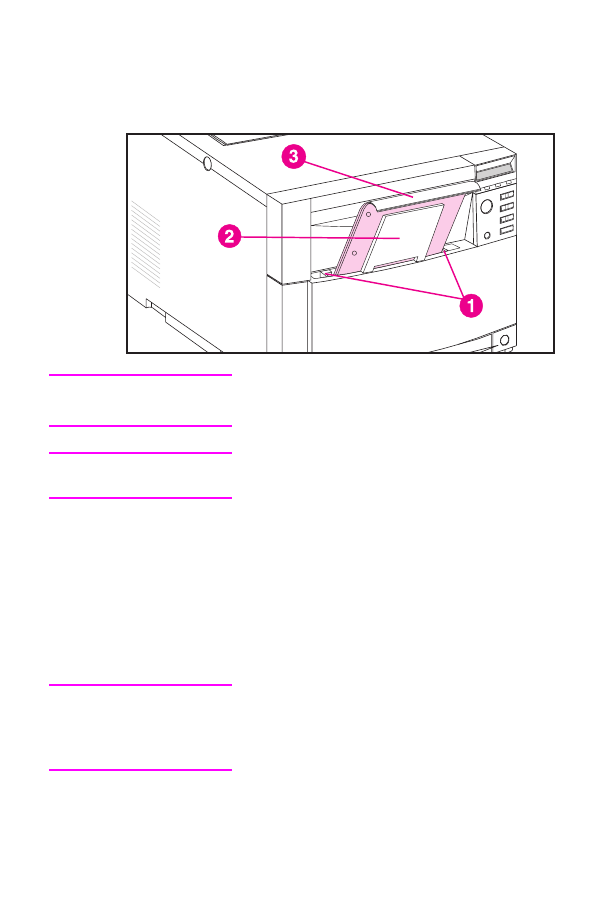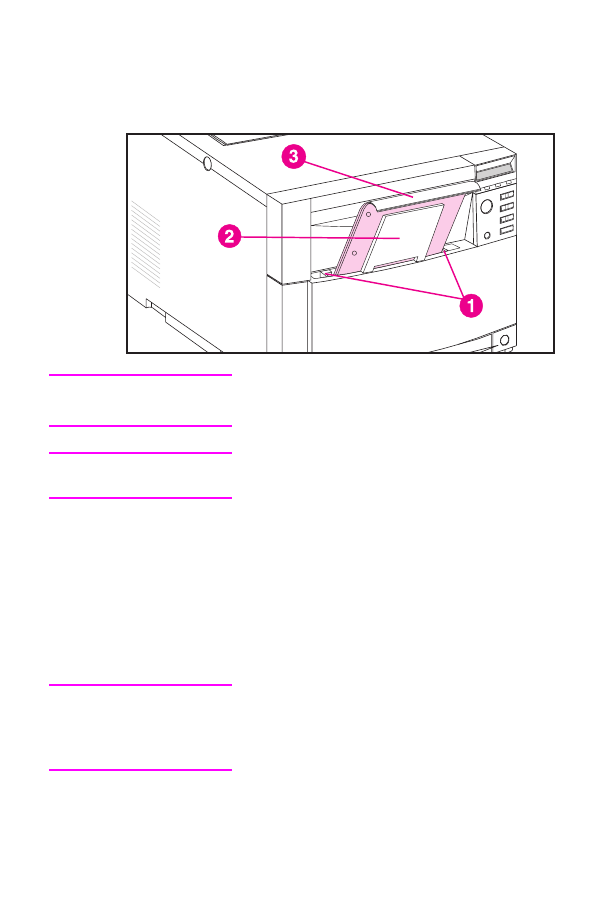
16 Chapter 2
EN
Loading Media into Tray 1
CAUTION
To avoid jams, never add or remove media during printing.
Note
Print envelopes and cardstock only from Tray 1.
1 Slide the media-width guides (1) all the way open and pull
up the tray extension (2).
2 Load media into the tray, with the side to be printed facing
the printer and top edge down into the printer (3). Slide
the media in until it sits squarely in the bottom of the tray.
3 Slide the media-width guides in so that they hold the
media firmly in place without bending it.
Note
Load prepunched paper as shown in the illustration. For
two-sided printing, load media with the front side facing away
from the printer.
To configure Tray 1 for media type and size, see the section
earlier in this chapter on configuring input trays.