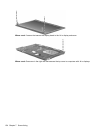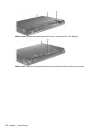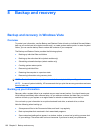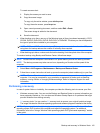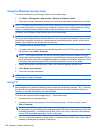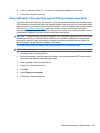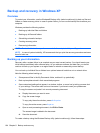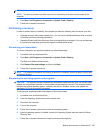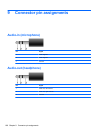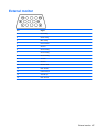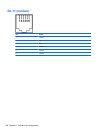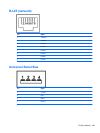Using the Windows recovery tools
To recover information you previously backed up, follow these steps:
1. Click Start > All Programs > Maintenance > Backup and Restore Center.
2. Follow the on-screen instructions to recover your entire computer (select models only) or your files.
NOTE: Windows includes the User Account Control feature to improve the security of your computer.
You may be prompted for your permission or password for tasks such as installing software, running
utilities, or changing Windows settings. Refer to Help and Support for more information.
To recover your information using Startup Repair, follow these steps:
CAUTION: Using Startup Repair completely erases hard drive contents and reformats the hard drive.
All files you have created and any software installed on the computer are permanently removed. When
reformatting is complete, the recovery process restores the operating system, as well as the drivers,
software, and utilities from the backup used for recovery.
1. If possible, back up all personal files.
2. If possible, check for the presence of the Windows partition and the HP Recovery partition. To find
the partitions, select Start > Computer.
NOTE: If the Windows partition and the HP Recovery partition have been deleted, you must
recover your operating system and programs using the Windows Vista operating system DVD and
the Driver Recovery disc (both purchased separately). For additional information, refer to the “Using
a Windows Vista operating system DVD (purchased separately)” section in this guide.
3. Restart the computer, and then press f8 before the Windows operating system loads.
4. Select Repair your computer.
5. Follow the on-screen instructions.
NOTE: For additional information on recovering information using the Windows tools, perform a search
for these topics in Help and Support.
Using f11
CAUTION: Using f11 completely erases hard drive contents and reformats the hard drive. All files you
have created and any software installed on the computer are permanently removed. The f11 recovery
tool reinstalls the operating system and HP programs and drivers that were installed at the factory.
Software not installed at the factory must be reinstalled.
To recover the original hard drive image using f11, follow these steps:
1. If possible, back up all personal files.
2. If possible, check for the presence of the HP Recovery partition. To find the partition, select
Start > Computer.
NOTE: If the HP Recovery partition has been deleted, you must recover your operating system
and programs using the Windows Vista operating system DVD and the Driver Recovery disc (both
purchased separately). For additional information, refer to the “Using a Windows Vista operating
system DVD (purchased separately)” section in this guide.
3. Turn on or restart the computer, and then press esc while the “Press the ESC key for Startup Menu”
message is displayed at the bottom of the screen.
162 Chapter 8 Backup and recovery