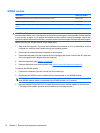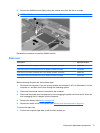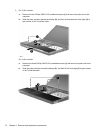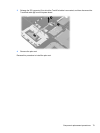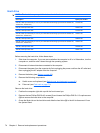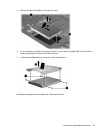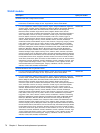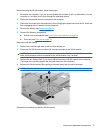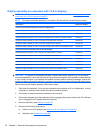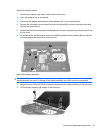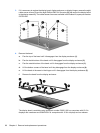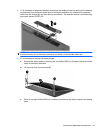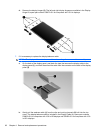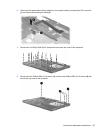Display assembly on computers with 15.6-in displays
NOTE: For information about removing the display from 14.0-in models, see Display assembly on
computers with 14.0-in displays on page 91.
NOTE: The display assembly spare part kit includes 2 WLAN antenna transceivers and cables.
Description Spare part number
For use only with black computers with 15.6-in HD displays
AntiGlare display assembly for use in computers not equipped with a webcam
536790-001
AntiGlare display assembly for use in models equipped with a webcam 536791-001
AntiGlare display assembly for use in computers equipped with a webcam and WWAN module 536794-001
BrightView display assembly for use in computers not equipped with a webcam 536792-001
BrightView display assembly for use in computers equipped with a webcam 536793-001
BrightView display assembly for use in computers equipped with a webcam and WWAN module 536795-001
For use only with red computers with 15.6-in HD displays
AntiGlare display assembly for use in computers not equipped with a webcam 572936-001
AntiGlare display assembly for use in computers equipped with a webcam 572937-001
AntiGlare display assembly for use on computers equipped with a webcam and WWAN module 572940-001
BrightView display assembly for use in computers not equipped with a webcam 572938-001
BrightView display assembly for use in computers equipped with a webcam 572939-001
BrightView display assembly for use in computers with a webcam and WWAN module 572941-001
CAUTION: To prevent an unresponsive system, replace the wireless module only with a wireless
module authorized for use in the computer by the governmental agency that regulates wireless devices
in your country or region. If you replace the module and then receive a warning message, remove the
module to restore computer functionality, and then contact technical support through Help and Support.
Before removing the display assembly, follow these steps:
1. Shut down the computer. If you are unsure whether the computer is off or in Hibernation, turn the
computer on, and then shut it down through the operating system.
2. Disconnect all external devices connected to the computer.
3. Disconnect the power from the computer by first unplugging the power cord from the AC outlet and
then unplugging the AC adapter from the computer.
4. Remove the battery (see
Battery on page 60).
5. Remove the following components:
a. Switch cover and keyboard (see
Switch cover and keyboard on page 61)
b. Speakers (see
Speakers on page 69)
78 Chapter 4 Removal and replacement procedures