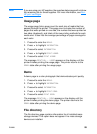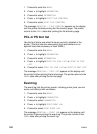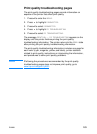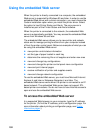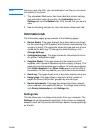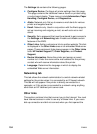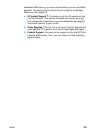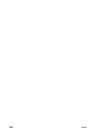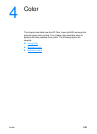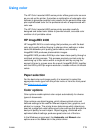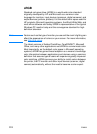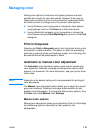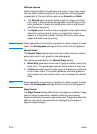ENWW 107
To choose which status messages appear
1. Open Printer Status and Alerts in one of these ways:
• Double-click the Printer Status and Alerts tray icon, which is
near the clock in the Tray Manager.
• On the Start menu, point to Programs, point to Printer Status
and Alerts, and click Printer Status and Alerts.
2. Click the Options icon in the left pane.
3. In the For field, select the printer driver for this printer, or select
All Printers.
4. Clear the options for the messages you do not want to appear,
and select the options for the messages you do want to appear.
5. Under Status check rate, select how frequently you want the
software to update the printer status information that the software
uses to generate the messages. Status Check Rate might not be
available if the printer administrator has restricted the rights to
this function.
To view status messages and information
On the left side of the window, select the printer for which you want to
see information. Information provided includes status messages,
supplies status, and printer capabilities. You can also click the Job
History (clock) icon at the top of the window to view a list of previous
jobs sent to the printer from your computer.